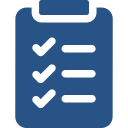
Learning Objectives
- Find World Book Student and World Book Advanced on the INFOhio website: www.infohio.org.
- Use the navigational tools to search and browse content to find the best content for students and instruction.
Access World Book Student and World Book Advanced
You can use World Book Student on a computer, tablet, or other device with internet access.
There are two ways to quickly locate World Book Student:
If you work with students in grades 6-8:
- Go to www.infohio.org.
- Click the Grades 6-8 button.
- Click the blue "i" button in the World Book Student resource box.
- Read the additional information about World Book Student. You will revisit these additional resources in a later lesson.
- Click the Open button to access the resource.
If you work with students in grades 9-12:
- Go to www.infohio.org.
- Click the Grades 9-12 button.
- Click the blue "i" button in the World Book Student resource box.
- Read the additional information about World Book Student. You will revisit these additional resources in a later lesson.
- Click the Open button to access the resource.

Sharing Licensed Resources
INFOhio's licensed digital content is password protected to ensure it is accessible for Ohio teachers, parents, and students only. Sharing the correct link for the content and resource is important to provide seamless access. In this video, learn how to share World Book Student and Advanced with students.
Learn the Basics
Download the Getting to Know World Book Student and World Book Advanced Guided Notes from the exercise files at the bottom of this page to help you learn more about World Book Student and Advanced.
Go to the World Book Student Video Tutorials page.
- Click Open.
- Watch Article Contents and Features on the Homepage video tutorials.
Go to the World Book Advanced Video Tutorials page.
- Click Open.
- Watch the Article Contents video tutorial.
Sharing Content Using Google Classroom and Email
You can share content from World Book Student and World Book Advanced using Google Classroom or email.
- Locate the gear icon to find the Tools and Settings. Click the icon.
- Click the Share button to find options for Google Classroom and Email.
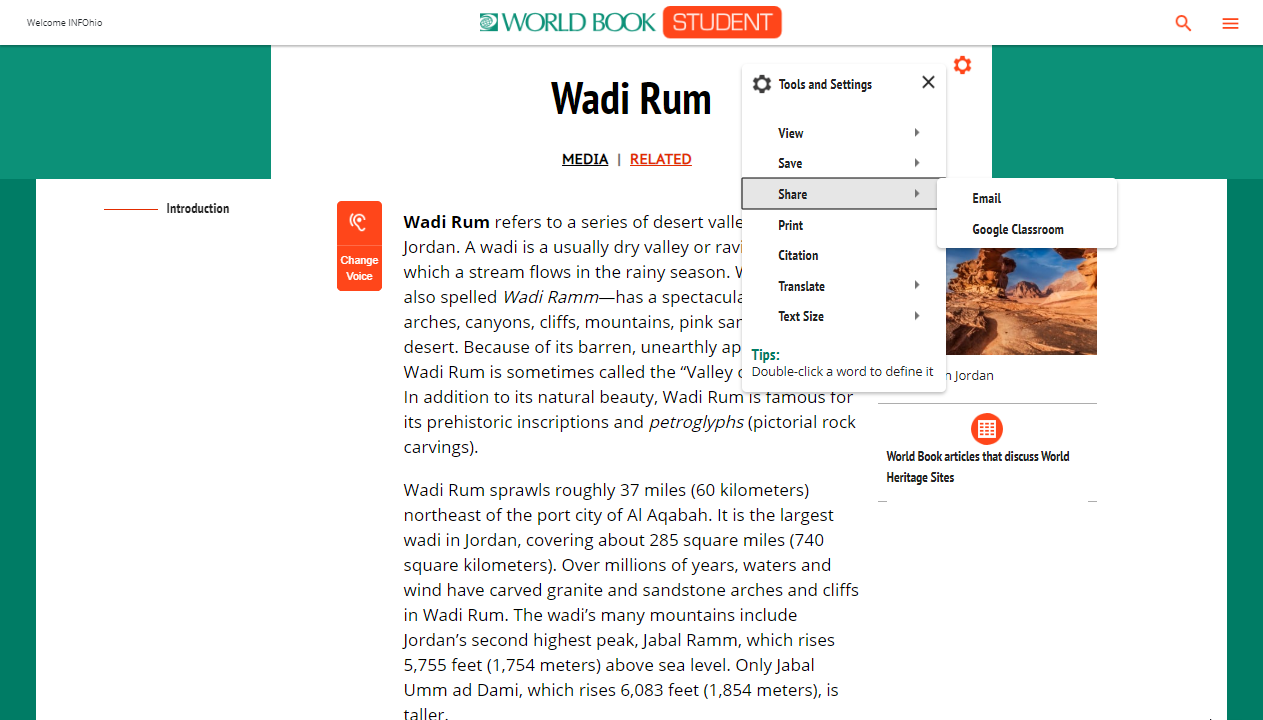
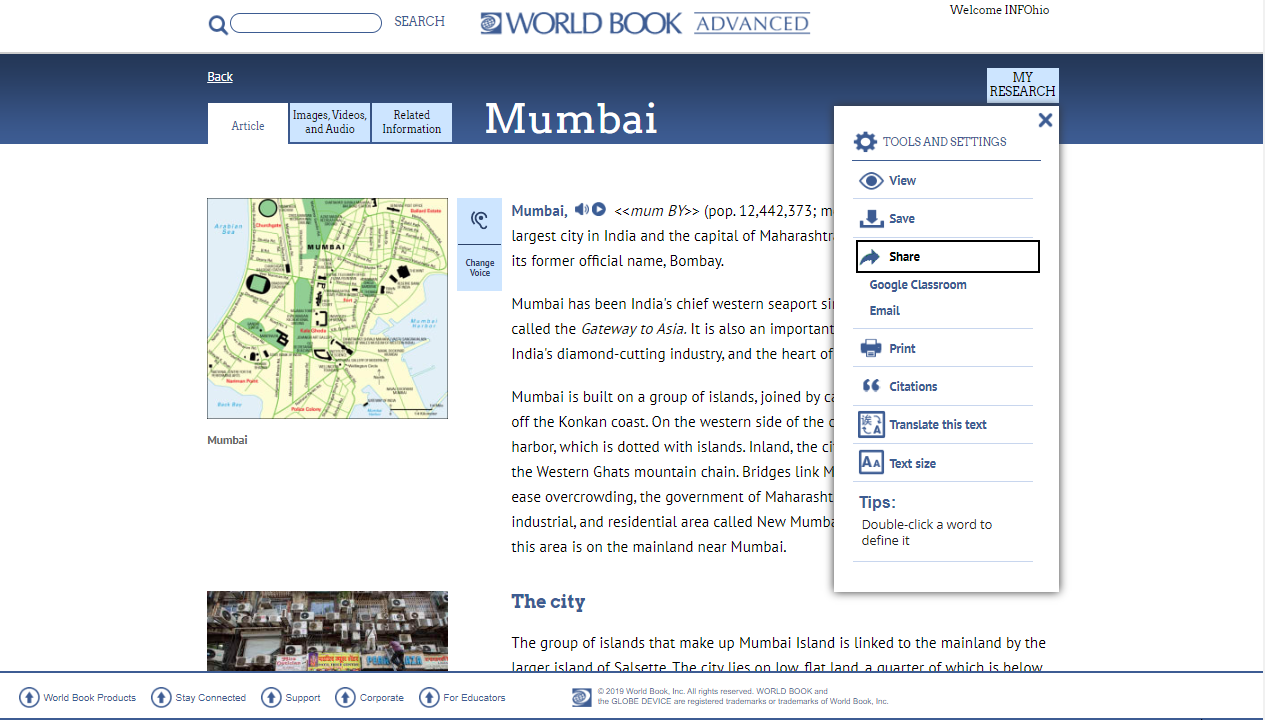
Saving Content Using Google Drive, OneDrive, and My Backpack
Students can also send articles to their Google Drive or One Drive where they can comment, make notes on the the article, and use other interactive features that support the inquiry process.
- Locate the gear icon to find the Tools and Settings. Click the icon.
- Click the Save button to find options for saving as a PDF, to Google Drive, to OneDrive, or to the My Research backpack.
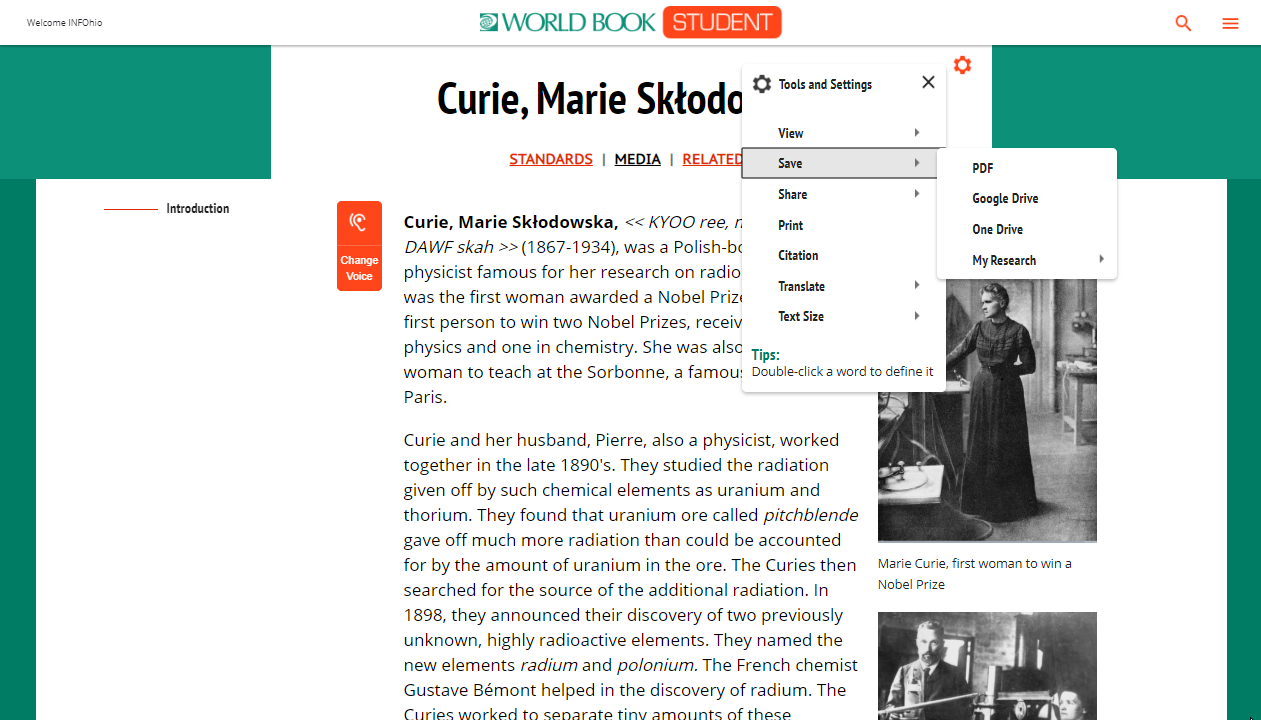
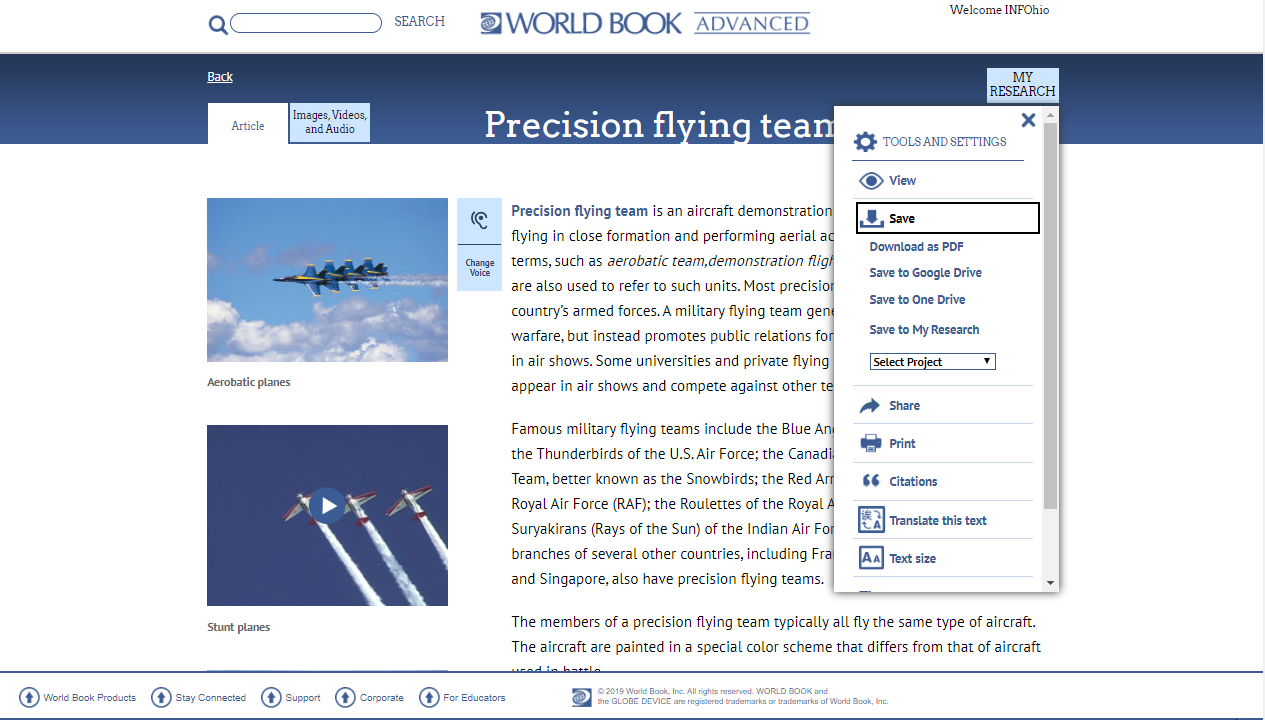
Educator Starter Kit
Download the World Book Student and World Book Advanced Educator Starter Kits provided below. Read the guide to learn more about how to use and integrate the resource in your classroom.
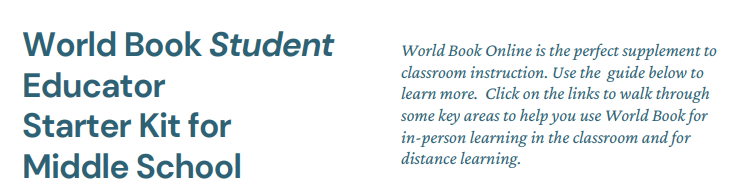
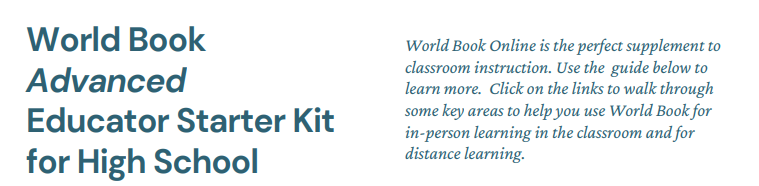
Reflecting on Your Learning
Answer the following questions in the World Book Resources Open Space group Discussions. Find the Features of the World Book Resources reflection question in the Discussions tab. Reply to the thread and review other participants' responses.
- Thinking about the students you work with, name at least two features of World Book Student or World Book Advanced that you think will be most useful as you implement inquiry and research into the classroom.
- Which feature of World Book Student or World Book Advanced most appeals to you as a teacher?
- Think about a time when you used a website or online tool in your instruction. What did you like about using the digital resource? How was it different than using other resources in your teaching?
Your Choice: World Book Student and World Book Advanced contain similar features. However, the next two lessons will focus on features unique to each product. Therefore choose only one of the following lessons to complete:
- Complete Using World Book Student if your instructional time is dedicated to students in grades 6-8.
- Complete Using World Book Advanced if your instructional time is dedicated to students in grades 9-12.