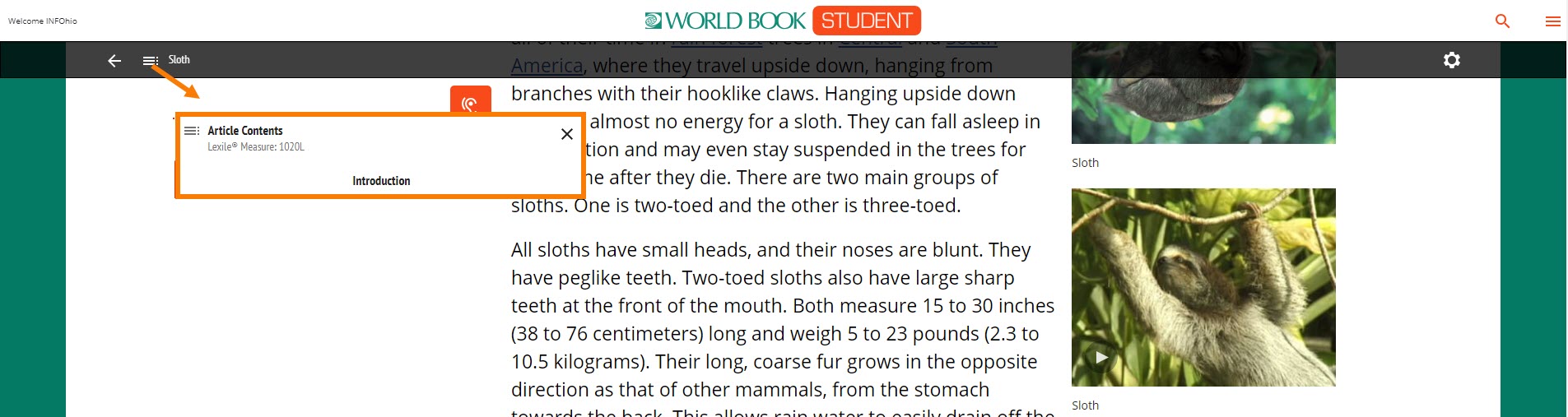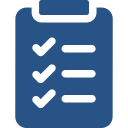
Learning Objectives
- Find World Book Student on the INFOhio website: www.infohio.org.
- Use the navigational tools to search and browse to find the best content for students and instruction.
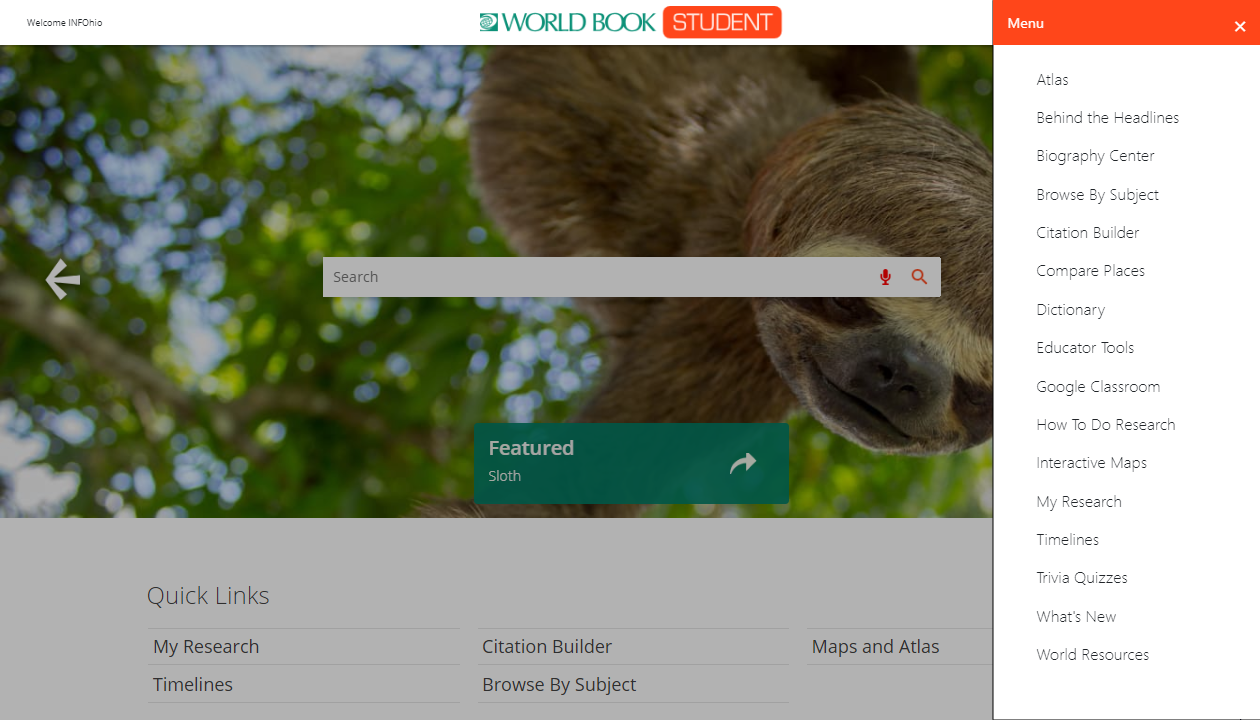
World Book Student Video Tutorials
From the World Book Student homepage, click the three-line menu in the top right corner. This extended menu provides access to features available in World Book Student. To learn about these features, watch the World Book Student Video Tutorials. Access the video tutorials from the Training & Support section of INFOhio's World Book Student information page.
- Go to www.infohio.org.
- Click the Grades 6-8 button.
- Click the blue "i" button in the World Book Student resource box.
- Click the link for World Book Student Video Tutorials under Training & Support.
- Click the Open button to access a collection of video tutorials.
Download the Cornell Notes from the exercise files at the bottom of the page. Use it to help you identify and take notes on the following resource elements and features using the video tutorials.
- Back in Time
- Biography Center
- Citation Builder
- My Research
- Resource Guides
- Search
- Trivia Quizzes
- Games
World Book Student Training Site
World Book has created an easy-to-use training site. You can find a link to it on the INFOhio website in the Training & Support section of INFOhio's World Book Student information page.
- Go to www.infohio.org.
- Click the Grades 6-8 button.
- Click the blue "i" button in the World Book Student resource box.
- Click the link for the World Book Student Training Site under Training & Support.
- Click the Open button to access the training site.
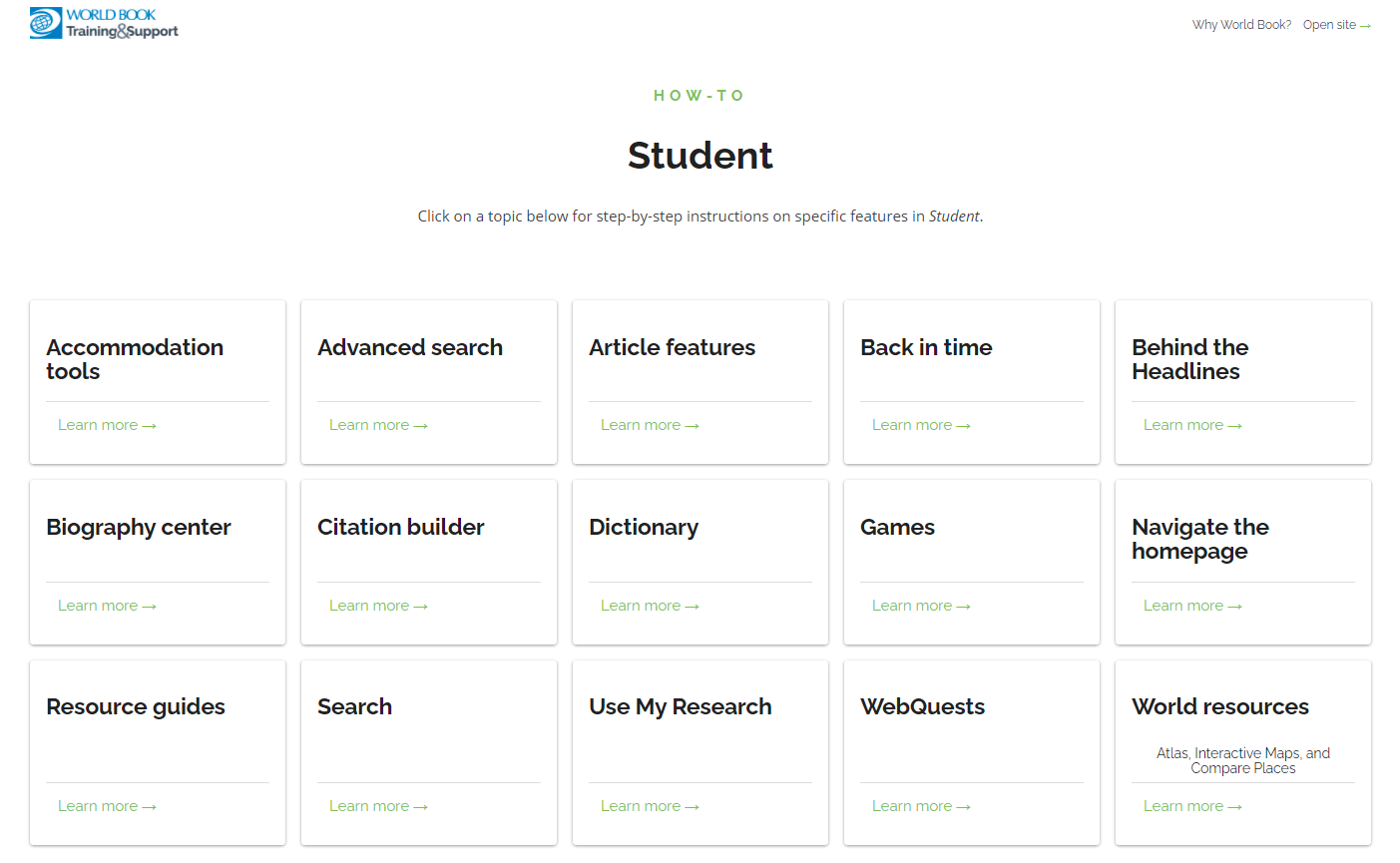
Use the World Book Student Training Site to learn more about the elements of the resource, where to find the materials you need for your instruction and the instructional supports for materials in the resource. Download the Cornell Notes from the bottom of the page. Use it to help you identify and take notes on the following resource elements and features:
- Dictionary
- World Resources
- WebQuests
- Advanced Search
Locating the Lexile Reading Level
Locate an article's Lexile reading level by viewing its Curriculum Standards tab or Article Contents. Please note, not all articles in World Book Student include Lexile reading level measures.
At the top of an article, select Curriculum Standards. A new window will open displaying the Lexile reading level. To access the corresponding Ohio Learning Standards for the article, select Curriculum Standards.
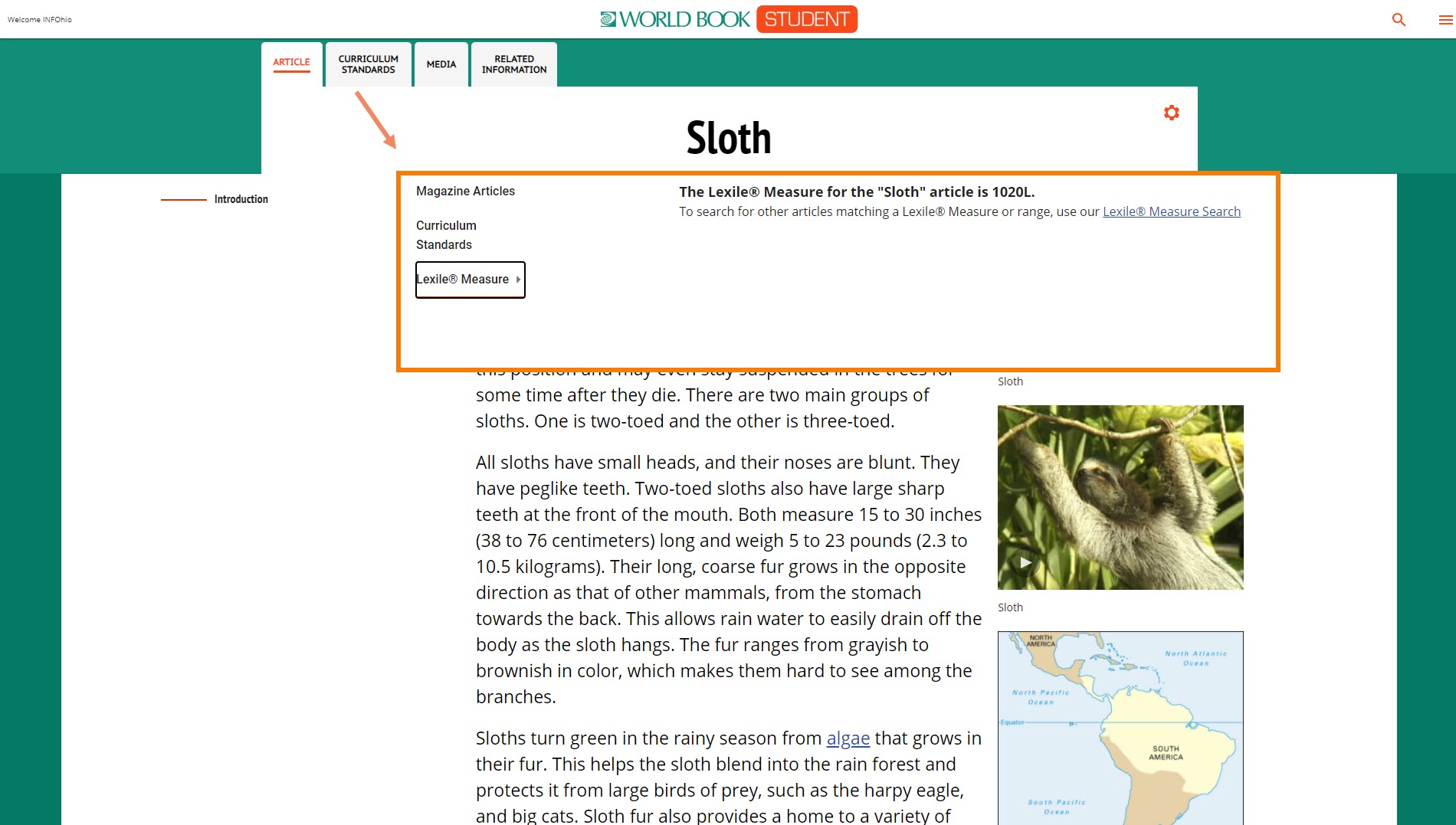
After opening an article, scroll down. As you scroll, in the top left corner, you will see a three-line menu appear. Clicking the three-line menu displays the Lexile reading level and Article Contents.