As this class comes to a close, use the following course learning objectives to check your understanding of the material. Consider revisiting any of the lessons that you don't feel confident in.
- Articulate the purpose and educational value of the Open Space platform.
- Navigate Open Space effectively and identify its main features.
- Create an Open Space account and update the personal profile.
- Locate instructional materials on Open Space using search tools, filters, collections, and hubs.
- Identify quality assurance standards for evaluating educational content.
- Save and share content using personal folders, groups, and URLs.
- Curate instructional materials using record ratings, evaluations, and comments.
- Add new content to Open Space using the Submit from Web and Open Author tools.
- Identify basic design and open licensing features related to creating and sharing content.
Now that you have completed the training, make sure the learning doesn't stop. Consider these questions:
- How do you see yourself using and sharing Open Space?
- Which groups, if any, would you like to regularly participate in?
- How would you describe Open Space to a colleague?
- How might you help a colleague find what they're looking for in Open Space?
- What is your "why" for searching for supplemental instructional materials?
- How could you share the idea of free, open, high-quality instructional materials with your peers?
Now that you have reflected on your understanding of Open Space, ask yourself these questions about the learning process:
- What part of the class and its activities was most helpful in your understanding of the topic? Why?
- What part of the class could be better? What would you do to improve it? Why?
- What was the most important thing you learned from this class? What makes it important to you?