How to Find My Account in ISearch Mobile
Accessing My Account in ISearch Mobile will be useful if you want to create lists of resources from your school library for upcoming units of study. After logging in, one of the account features is the option to add items to list.
To log in to My Account, click the hamburger menu to access the Main Menu. 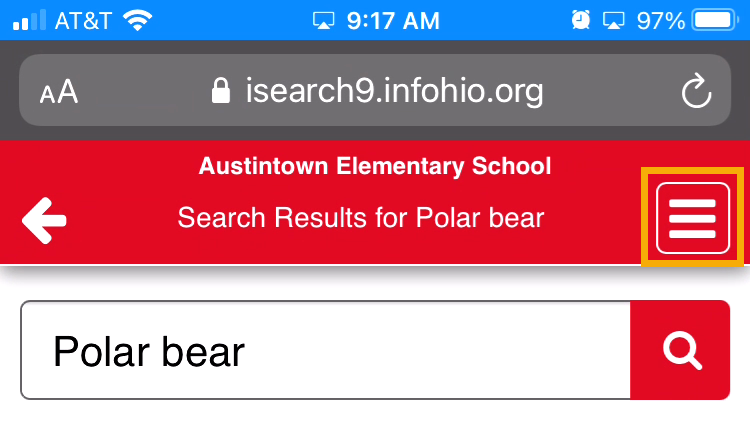 Click My Account.
Click My Account. 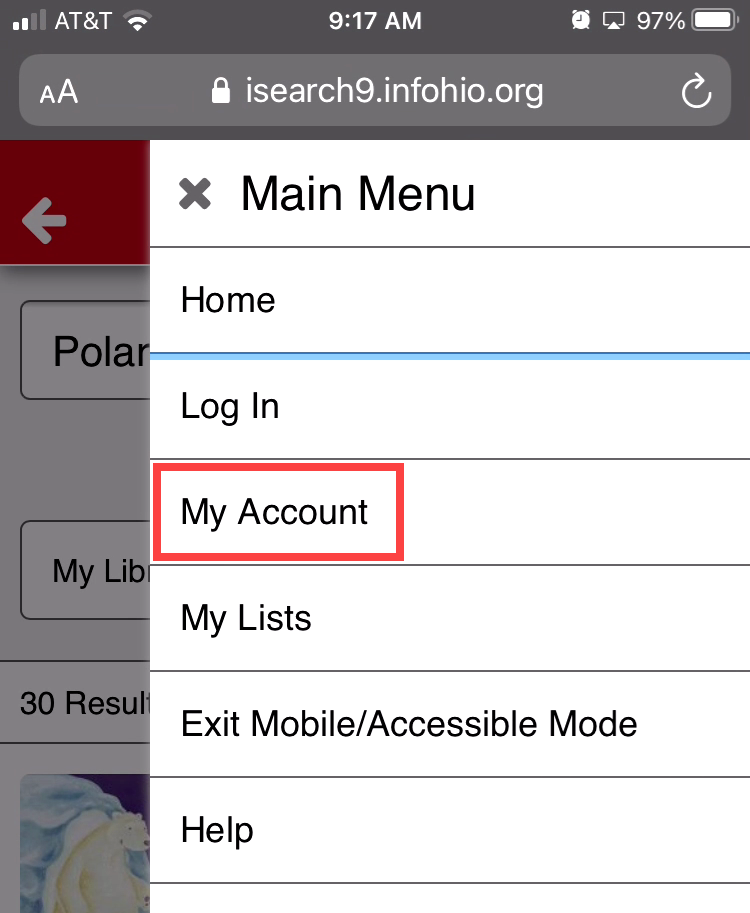 You will be prompted to enter your User ID or Alt ID and pin to access the My Account Features. If you are unsure of your User ID or alt ID, contact your school librarian or support.infohio.org for assistance.
You will be prompted to enter your User ID or Alt ID and pin to access the My Account Features. If you are unsure of your User ID or alt ID, contact your school librarian or support.infohio.org for assistance. 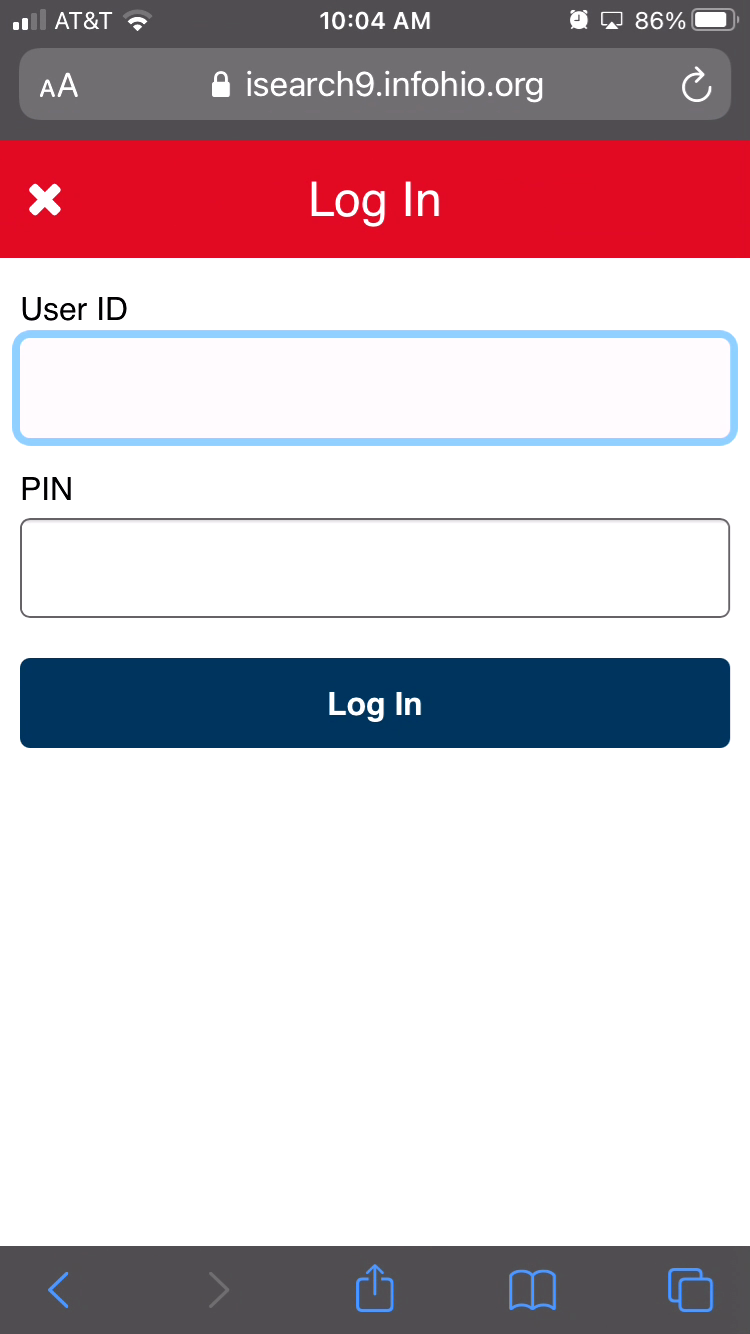
My Lists
To access My Lists, click the hamburger menu, which takes you to the Main Menu. 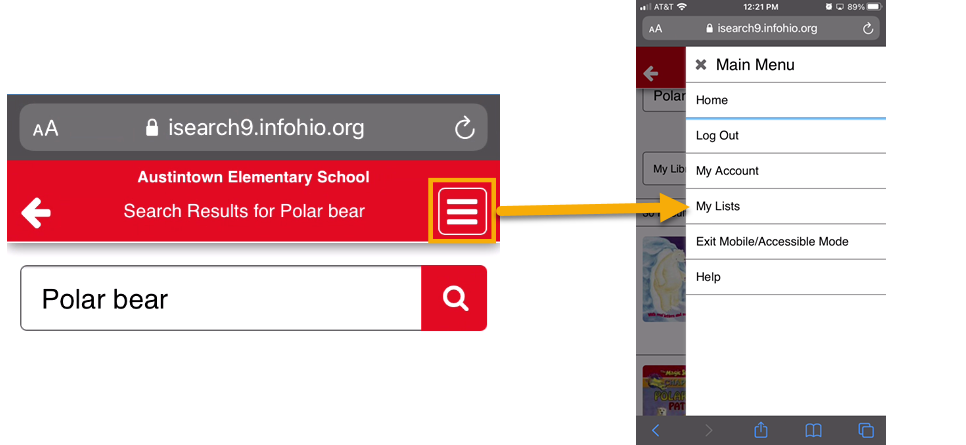 Click My Lists. You can choose to add items to a temporary list or create a saved list.
Click My Lists. You can choose to add items to a temporary list or create a saved list.
To add an item to a list, click the ellipsis icon, and choose Add to My Lists. 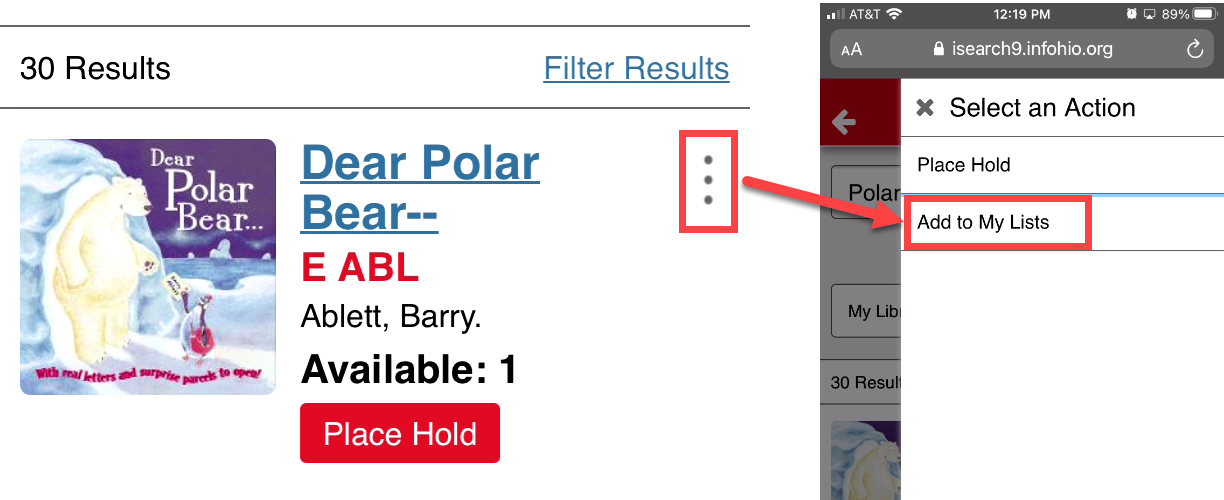 You will receive a message, Added to Temporary List, with the item title listed as successfully added.
You will receive a message, Added to Temporary List, with the item title listed as successfully added. 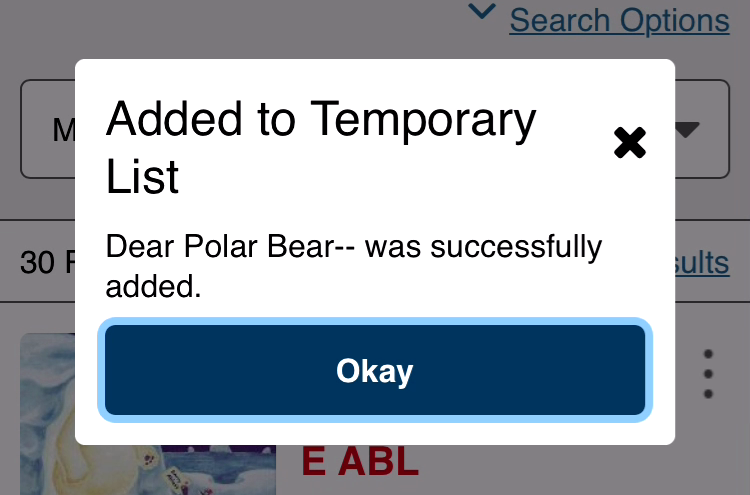 To view the items or to save the items to a new list, click the hamburger menu and click My Lists. If you have not already logged in, you will need to enter your User ID or Alt ID and pin to access any saved lists or to save a temporary list. Once logged in, you should now see the items you have added either as a temporary list or as a saved list.
To view the items or to save the items to a new list, click the hamburger menu and click My Lists. If you have not already logged in, you will need to enter your User ID or Alt ID and pin to access any saved lists or to save a temporary list. Once logged in, you should now see the items you have added either as a temporary list or as a saved list. 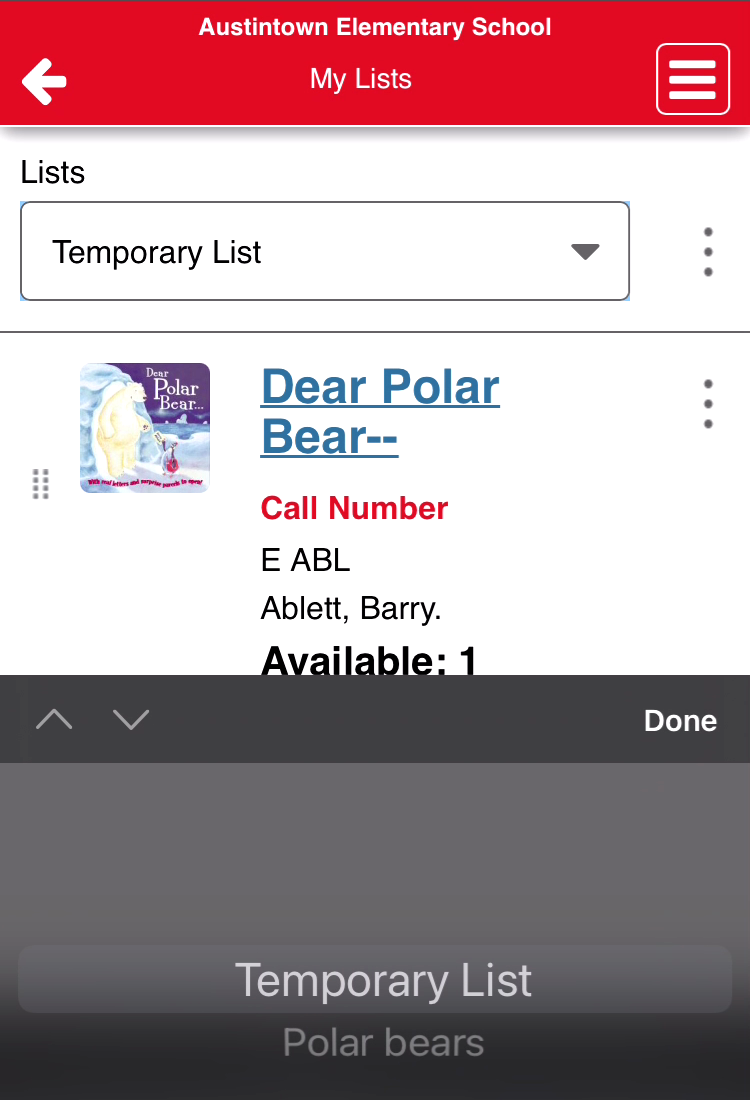 Click the corresponding ellipsis to delete or place a hold on the item. Placing a hold on a school library item will prompt the school librarian to pull the book for you for check out.
Click the corresponding ellipsis to delete or place a hold on the item. Placing a hold on a school library item will prompt the school librarian to pull the book for you for check out.
Fetch is avaiable to INFOhio automated schools. If you are an INFOhio school, please log in with your school username/password using the button at the top-left corner of this page.
For more information about Fetch, please visit the Fetch information page or contact INFOhio support at https://support.infohio.org.