Author // Janah Shumaker Tuesday, 24 October 2023
Do you ever wonder if there are tips and tricks you just don’t know about when it comes to INFOhio’s Library Services Platform? Ever feel like there might be an easier way to do something, but you aren't sure how to do it? Join us in this two-part blog as INFOhio’s Technical Team shares their top tips and tricks for navigating the tasks librarians and library paraprofessionals tackle each school day. The INFOhio Technical Team is sure to share a helpful tip you haven't heard before.
INFOhio's Technical Team includes nine support specialists from across Ohio with a variety of backgrounds in technology, education, and libraries. Technical team specialists focus on working with librarians, educators, and paraprofessionals using INFOhio's Library Services Platform throughout Ohio. INFOhio’s Library Services Platform offers users a variety of products and services; from the online catalogs, Fetch and ISearch, to library automation software, WorkFlows, BLUEcloud, MobileStaff, SymphonyWeb, and *coming soon* Data Control, a cloud-based reporting tool. Discover something new, or be reminded of INFOhio Technical Team's favorite tips and tricks to help save time and effort as you foster a love of reading and learning in students.
Cleaning Up Intransit Items
 Kamile Shed, a Professional Technical Support Specialist with INFOhio, has been supporting library users in Ohio for three years. Before working at INFOhio, she spent more than 10 years working in education and training in the public sector. Her favorite part of working at INFOhio is working with library staff throughout Ohio and helping them with their library needs. Kamile's tech tip involves those pesky in-transit items. Read on to find out what options are available to get those items back into circulation.
Kamile Shed, a Professional Technical Support Specialist with INFOhio, has been supporting library users in Ohio for three years. Before working at INFOhio, she spent more than 10 years working in education and training in the public sector. Her favorite part of working at INFOhio is working with library staff throughout Ohio and helping them with their library needs. Kamile's tech tip involves those pesky in-transit items. Read on to find out what options are available to get those items back into circulation.
Do you have books in your library that have a status of INTRANSIT? An item that is in transit is an item that is being transferred between libraries in a district. Sometimes an item becomes misplaced or doesn't get set back to available when it reaches its destination. Do you ever wonder how to get those books back to AVAILABLE status so you can check them out to your students? Follow these simple steps to bring those items back where they belong.
In the screenshot below the Item Search/Display wizard in WorkFlows shows an item with an INTRANSIT status. 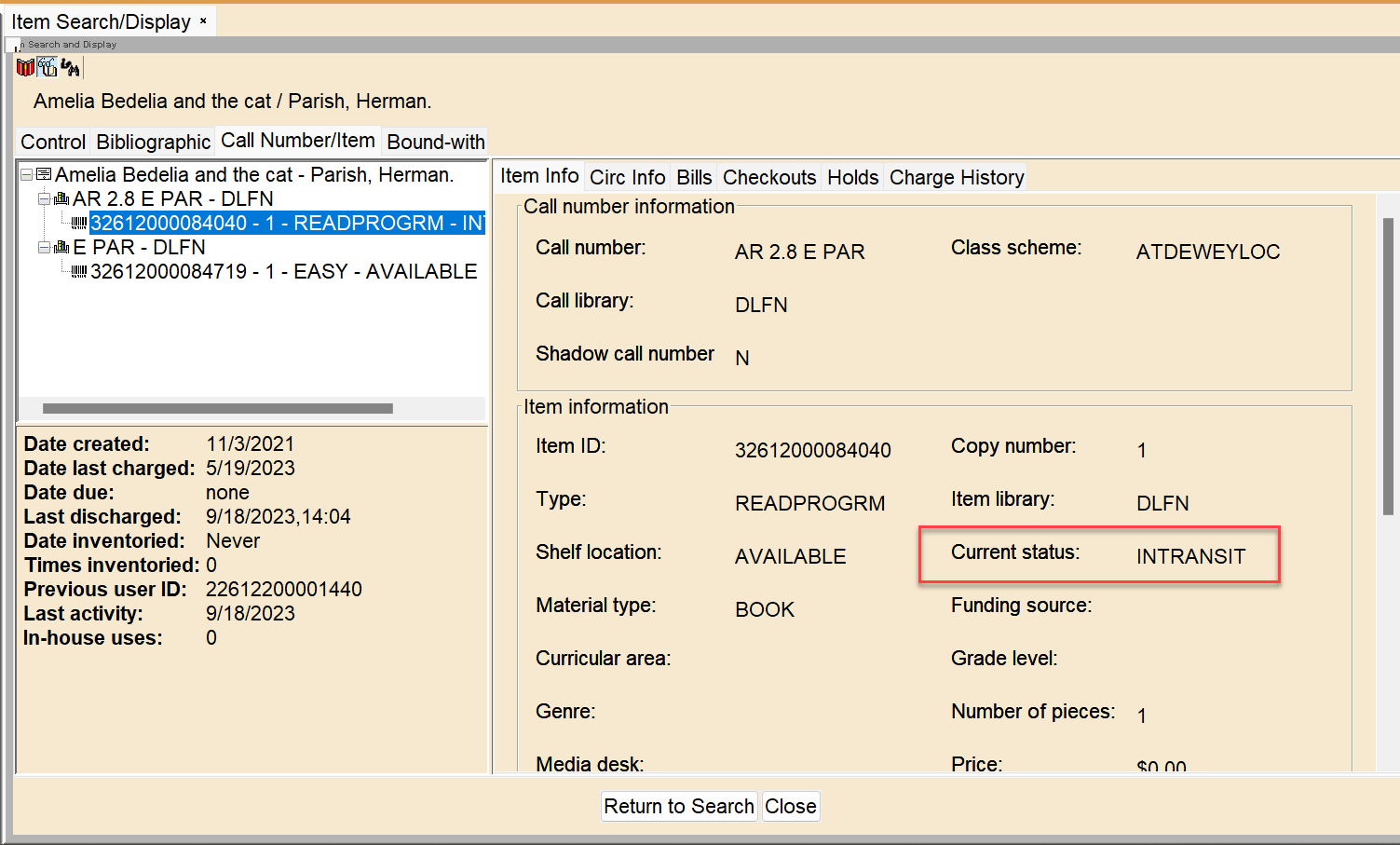
Here are three options available to set a book to AVAILABLE status.
Option 1: Check In Items – Checking the item in at the owning library through the Check In Items wizard will update the current status from INTRANSIT to AVAILABLE.
Option 2: Pending Transits – The Pending Transits wizard can be used to receive specific INTRANSIT items and set them back to AVAILABLE status.
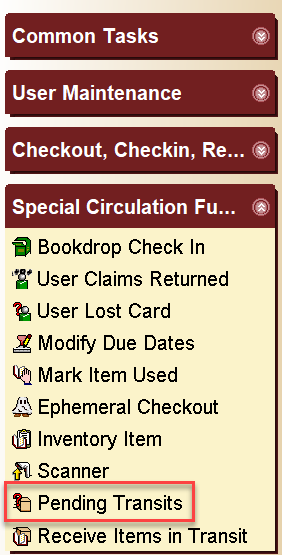
2. Select the INTRANSIT item(s) of choice and click Receive Item.
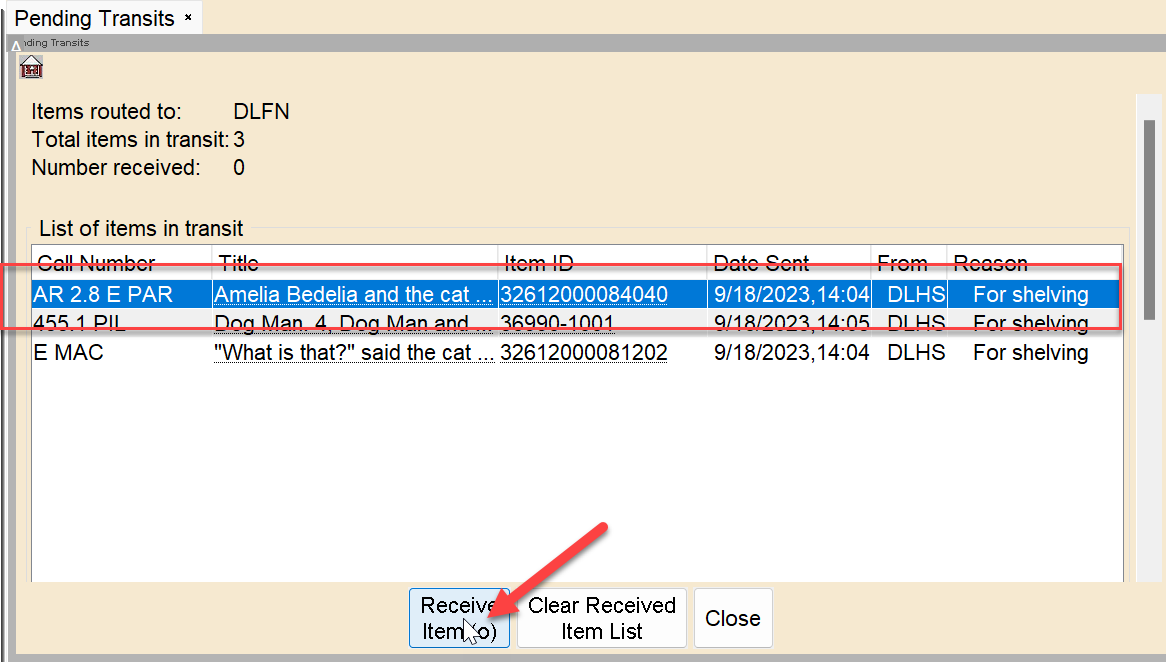
3. The item(s) will be received in the system by the owning library and set back to AVAILABLE status.
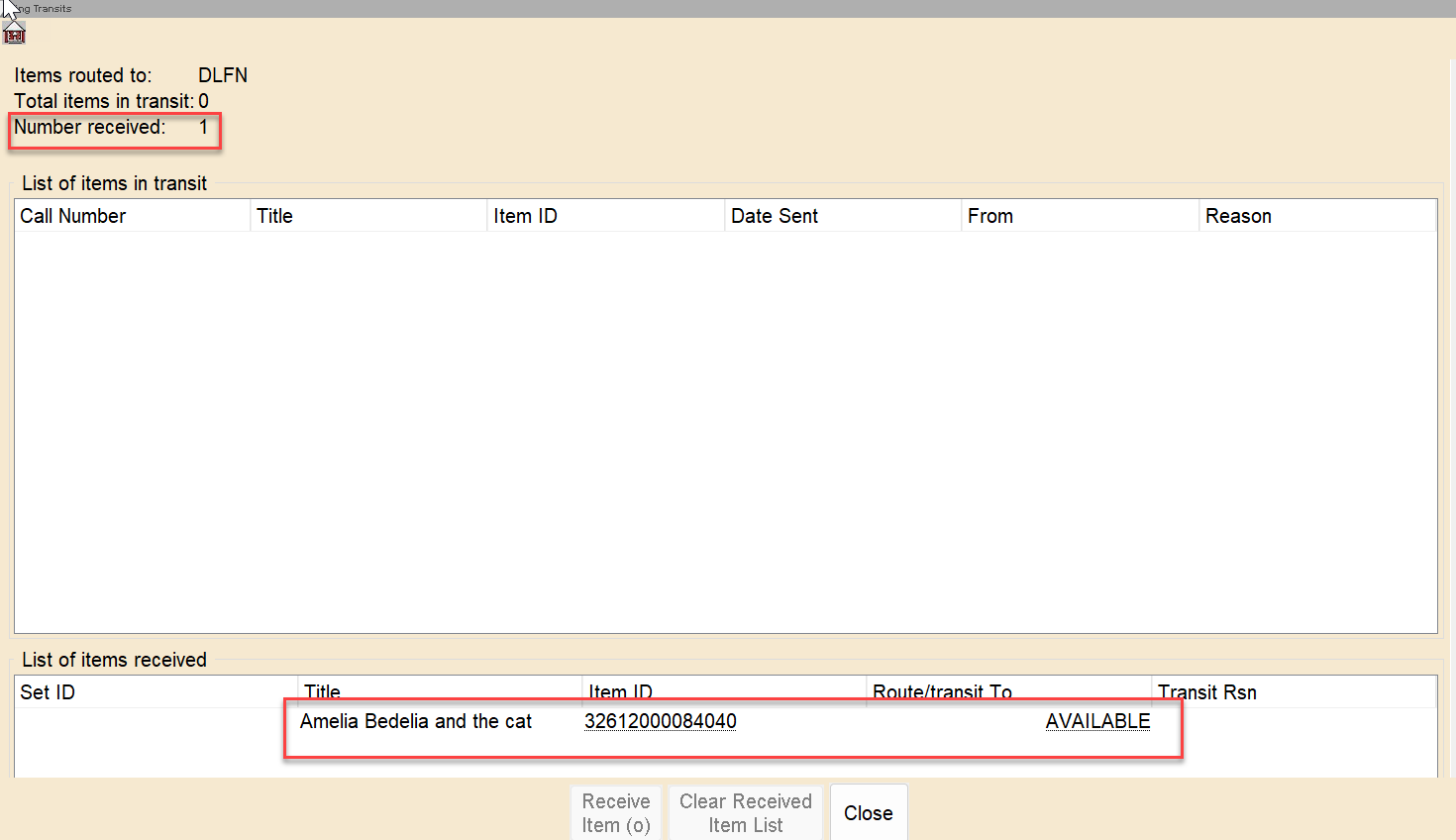
Option 3: Receive Items in Transit – The Receive Items in Transit wizard can be used to receive items by scanning the item which will update the item to AVAILABLE status.
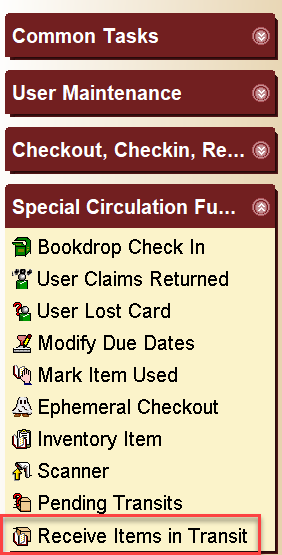 2. Scan the INTRANSIT item in hand.
2. Scan the INTRANSIT item in hand.
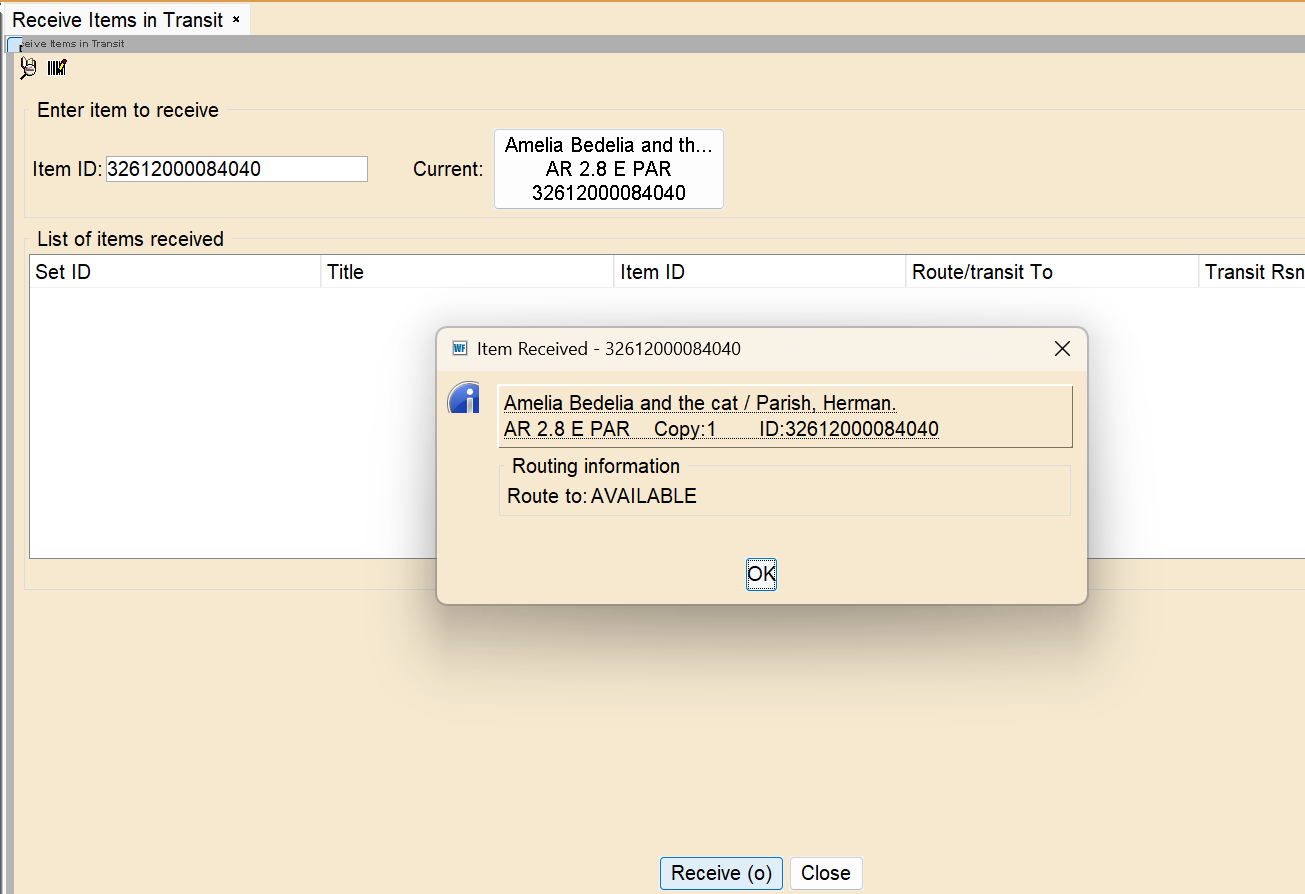 3. The item will be updated to AVAILABLE status.
3. The item will be updated to AVAILABLE status.
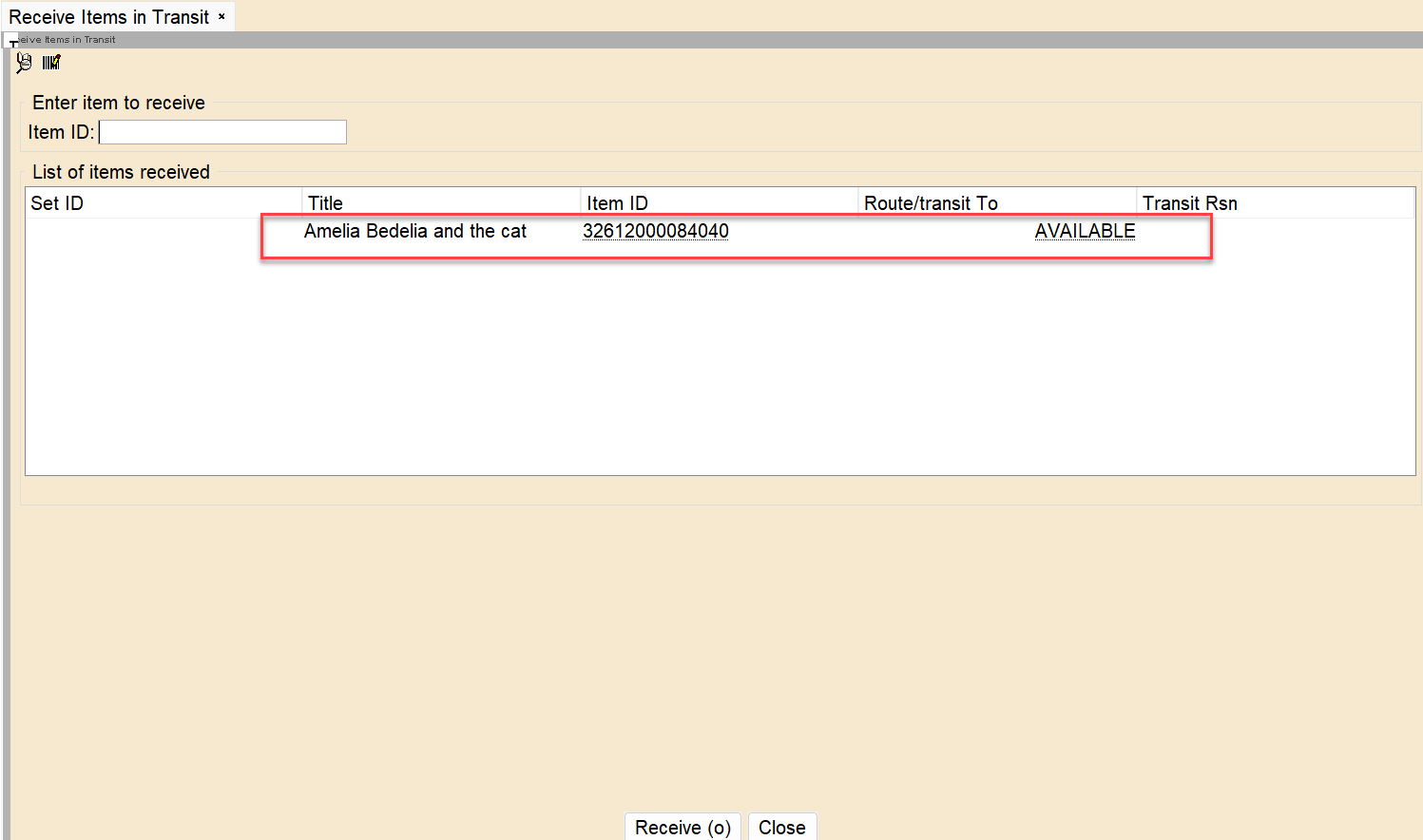
Now you have three options available to you to set your INTRANSIT items to AVAILABLE status. Happy circulating!
Get Statistics with the OH Item Count Report
 Deanna Schumm, a Technical Support Specialist with INFOhio says her favorite part of working at INFOhio is meeting and working with a variety of individuals throughout Ohio. She has worked in education for more than 20 years and joined INFOhio in 2022. Deanna’s tip will give you a reason to dive into reports and explore how the reporting options available in WorkFlows can work for you. Take a look!
Deanna Schumm, a Technical Support Specialist with INFOhio says her favorite part of working at INFOhio is meeting and working with a variety of individuals throughout Ohio. She has worked in education for more than 20 years and joined INFOhio in 2022. Deanna’s tip will give you a reason to dive into reports and explore how the reporting options available in WorkFlows can work for you. Take a look!
A favorite report to run, other than a Shelf List, is found in WorkFlows under the ITC Custom tab. The OH Item Count (LIBRARY) report can be run for each of your libraries and gives you an idea of the size and balance of your collection by item group. 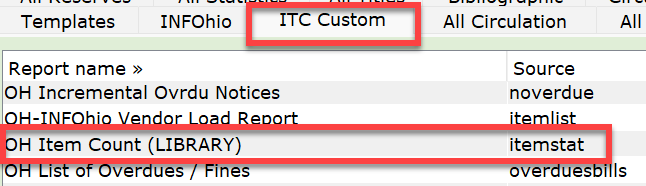 This is also a great report to run at the start of inventory to get an idea of which sections may take more or less time to scan. Directions for running this report can be found in the Library Services Handbook under Reports, Default ITC Custom Reports, OH - Item Count (LIBRARY). Try it today!
This is also a great report to run at the start of inventory to get an idea of which sections may take more or less time to scan. Directions for running this report can be found in the Library Services Handbook under Reports, Default ITC Custom Reports, OH - Item Count (LIBRARY). Try it today!
Setting Wizard Properties
 Joining INFOhio in 2022, Matt Cowan, a Technical Support Specialist enjoys the sense of teamwork and the willingness to help others that comes from working at INFOhio. His top tip for librarians using INFOhio's Library Services Platform is one that often gets forgotten and can be a real lifesaver when working in WorkFlows and SymphonyWeb. Learn how setting properties can help you streamline your work.
Joining INFOhio in 2022, Matt Cowan, a Technical Support Specialist enjoys the sense of teamwork and the willingness to help others that comes from working at INFOhio. His top tip for librarians using INFOhio's Library Services Platform is one that often gets forgotten and can be a real lifesaver when working in WorkFlows and SymphonyWeb. Learn how setting properties can help you streamline your work.
One important thing that is often overlooked is setting up the properties in WorkFlows. This allows you to customize certain features, such as the default manner in which you search for a student or book, or many other configuration possibilities. To access properties, right-click on any of the Wizards located on the left side of the WorkFlows screen. Select Properties.
For more information check out the Set Properties documentation found in the Library Services Handbook. Reach out to your INFOhio Provider with any questions about how you might use this time-saving feature. Try it out today!
Gathering Stats for INFOhio Resources
 Derek Moore, a Web Developer who joined the INFOhio team in 2019, has a background as an application developer in manufacturing. He develops solutions and provides support on INFOhio applications to Information Technology Centers (ITCs) and school libraries. His favorite part about working at INFOhio is the ITCs. Whenever he works with an individual from an ITC he can tell they truly care about their users' experiences and it brings him joy to be a part of enhancing that experience. Derek's favorite tip to share about INFOhio is about how to find statistics for INFOhio resource use at your school(s). Take a look at your resource use today!
Derek Moore, a Web Developer who joined the INFOhio team in 2019, has a background as an application developer in manufacturing. He develops solutions and provides support on INFOhio applications to Information Technology Centers (ITCs) and school libraries. His favorite part about working at INFOhio is the ITCs. Whenever he works with an individual from an ITC he can tell they truly care about their users' experiences and it brings him joy to be a part of enhancing that experience. Derek's favorite tip to share about INFOhio is about how to find statistics for INFOhio resource use at your school(s). Take a look at your resource use today!
Want to see how often your school uses an INFOhio resource? You can visit https://stats.infohio.org/ to access data dashboards. Click on the INFOhio Digital Resource Use Dashboard to see stats for various INFOhio resources. If you are automated with INFOhio's Library Services Platform, click on the OPAC Use Data Dashboard to find ISearch and Fetch use data.
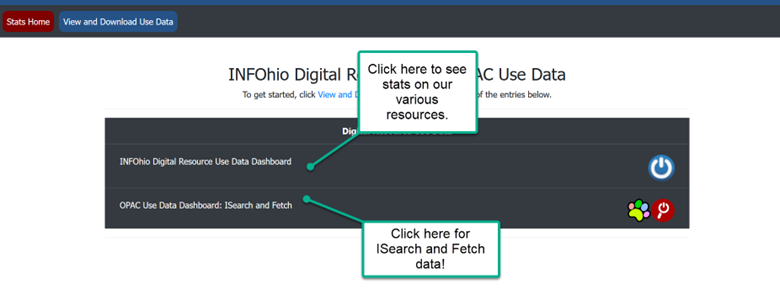
In the screenshot of the Digital Resource dashboard below, the information in gray guides users to filter the data to see only that which is most important. Note the blue box contains the months in which data is available.
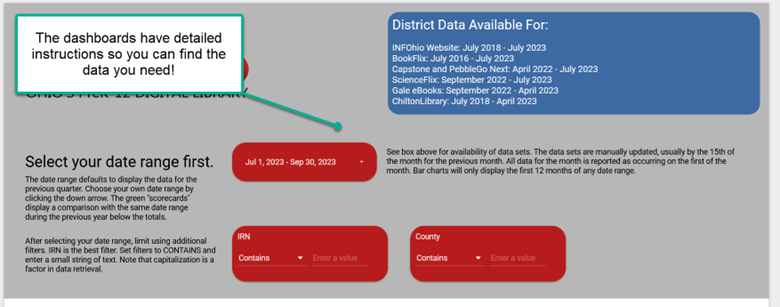
Need to download use data? You can print or save an Excel spreadsheet of your data by visiting https://stats.infohio.org/viewstatistics.php.
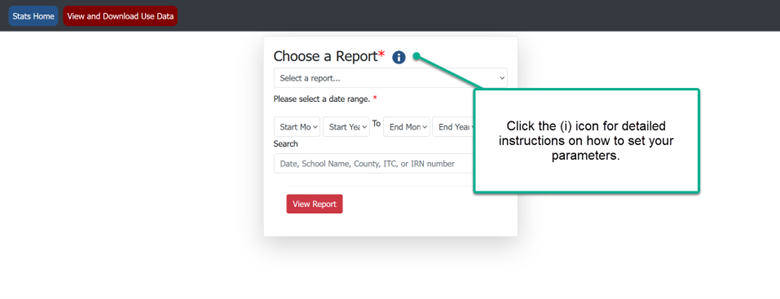
Choose a report from the drop-down menu. Select a date range. Enter your search criteria (school name, county, IRN number, etc.). Click View Report to see the results.
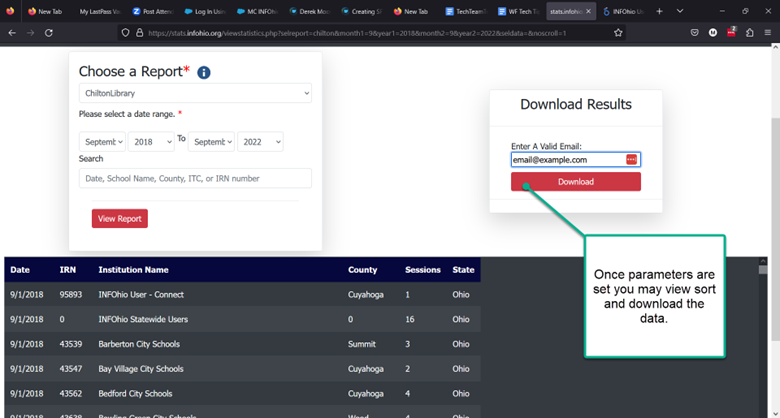
You have the option to add your email to download the report in Excel format.
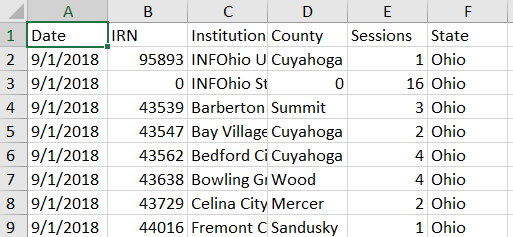
Don't forget to share your stats with your administrators and other interested parties and advocate for your library!
Questions about any of the tips shared today? INFOhio is happy to help. Contact support.infohio.org or your INFOhio Provider with any questions you may have. Look for an additional blog post in the coming months featuring tips from the rest of the INFOhio Technical Team.
Janah Shumaker is an INFOhio Professional Technical Support Specialist and helps to support ITC Library Support Staff throughout Ohio. One of her roles on the technical team is to assist with the support and implementation of SirsiDynix BLUEcloud products. Before working at INFOhio she was an INFOhio Liaison/Library Services Support provider. Janah is a Google for Education Level 2 Certified Educator and has a Masters in Middle Childhood Education from The Ohio State University. Janah was also a co-winner of the Spence White Service Award in 2020.
Fetch is avaiable to INFOhio automated schools. If you are an INFOhio school, please log in with your school username/password using the button at the top-left corner of this page.
For more information about Fetch, please visit the Fetch information page or contact INFOhio support at https://support.infohio.org.