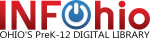Do we need to have a signed Student Data Privacy Agreement from INFOhio or the Management Council to use INFOhio digital resources in our school?
You do not need a Student Data Privacy Agreement from INFOhio to use the digital resources because INFOhio is not collecting or providing any information to any content provider that becomes part of a student's educational record. To learn more about how students have access to the digital resources from INFOhio, see "Do users need to log in to the INFOhio website or digital resources?"
Where can I get help using the INFOhio digital resources?
Click the More Info, or "i" button in the upper right corner of a resource box or the More Info option to view the Training & Support section.
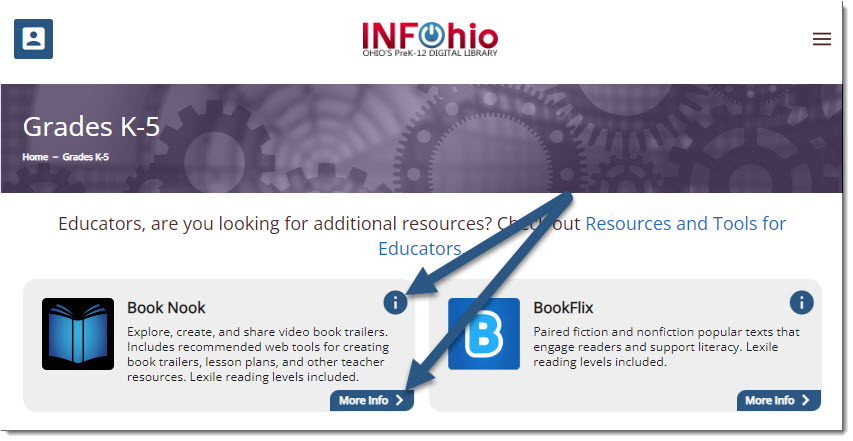
Do users need to log in to the INFOhio website or digital resources?
Since INFOhio provides access to licensed content to Ohio's teachers, parents, and students only, users are required to be logged in. But we've made access easier than ever for Ohio users. When users visit the INFOhio site, here's what happens behind the scenes in just a second or two:
- We check to see if we recognize the user's IP address. If we do, we will log the user in with their school username/password.
- If we don't recognize the IP address, we'll check a cookie to see what school the user logged in with last and will log the user in with that school username/password.
- If we don't recognize the IP address and there's no cookie, we use geo-authentication to determine if the user is currently in Ohio. If so, the user will be logged in with the statewide username/password.
Here is a helpful video tutorial: Logging In to Access Digital Content from INFOhio (INFOhio on YouTube)
How do I get a password to access INFOhio digital resources from home?
Many schools already have a username and password established. Click here to search by school name. If you cannot locate your school by searching, ask your school library staff for the school's username and password or contact INFOhio Support.
Employees of Ohio schools can request that INFOhio establish a username and password specific to their school if there isn't already one created.
How do I register my school's IP addresses?
If you notice that when you visit the INFOhio website from school, you are being prompted to provide your username and password, you can contact us at support.infohio.org so we can update the IP ranges for your district.
Please provide the following information when you contact INFOhio Support:
- School name and IRN
- Regional Information Technology Center (ITC), if you have one
- Internet Service Provider (ISP) and its contact information
- External IP addresses you wish to register
- Note: IP addresses must be dedicated to your school system and cannot be shared with other customers of your ISP
What URLs should I use if I want to link to INFOhio digital resources in my learning management system or from my school's website?
Use our list of recommended URLs to bookmark INFOhio resources in the INFOhio Resources URL List.
Watch these helpful video tutorials:
- Sharing Links to Licensed Resources (INFOhio on YouTube)
- Sharing Permalinks from INFOhio's Digital Content and Databases (INFOhio on YouTube)
What Search Widgets or Apps associated with INFOhio digital resources and services can I use on my school's website?
Search Widgets are available in INFOhio's Educator Tools. You can also find a list here.
What domains should be excluded from Security Software, Firewalls, Caches and Filters?
To avoid problems that result from security, filtering, or caching technologies improperly processing pages, INFOhio recommends that network administrators at the Information Technology Centers and at the building/district level exclude domains from filters and caching. These same domains might also apply to security software and personal firewalls on local computers and should be identified as trusted sites.
BookFlix:
- Bkflix.grolier.com
- delvenetworks.com
- limelight.digital.scholastic.com
- scholastic.fcod.llnwd.net
- scholastic.vo.llnwd.net
- *.llnw.net
- assets.delvenetworks.com
- sdm-bkflix.digital.scholastic.com
Capstone:
- pebblego508.s3.us-east-2.amazonaws.com
- site.pebblego.com
- shell.pebblego.com
- login.pebblego.com
- contentapi.pebblego.com
- esapi.pebblego.com
- logs.pebblego.com
- www.pebblego.com
- pebblego.com
- auth.pebblego.com
- assets.pebblego.com
- teacher.pebblego.com
- dxn3inzkffyob.cloudfront.net
- http://d1juyyn599or3q.cloudfront.net
- www.mycapstonelibrary.com
- http://*.mycapstonelibrary.com
EBSCOhost:
- EBSCO domains for Firewalls, Proxy Servers, and Allow Lists
- www.ebscohost.com
- web.ebscohost.com
- search.ebscohost.com
- imageserver.ebscohost.com
- content.ebscohost.com
- exports.ebscohost.com
- therapy.ebscohost.com
- support.ebscohost.com
- eds.a.ebscohost.com
- eds.b.ebscohost.com
Highlights:
- www.chungchy.com
- library.highlights.com/
- lms.highlights.com/
- content-cdn.chungchy.com/
- web-cdn.chungchy.com/
Infobase:
- *.fofweb.com
INFOhio:
- *.infohio.org
The World Almanac for Kids Elementary:
- *.infobaselearning.com
- *.infobase.com
World Book Web:
- *.worldbookonline.com
- *.worldbook.com
- worldbook.planetasaber.com
- *.worldlingo.com
- *.edgate.com
- 208.116.131.*
Please note: Some districts subscribe to additional security/filtering services such as Securly which have whitelists of their own. Please encourage your districts to share the IPs and domains listed above with their security/filtering provider(s).
What multimedia tools and web browser plug-ins are recommended for the INFOhio digital resources?
The tools recommended for the resources vary greatly. You can find system and software requirements for individual resources in the Training & Support section of a resource's More Info page (as seen in the screenshot in the first question above). The following multimedia tools and plug-ins are frequently used in INFOhio resources and tools:
- Java
- QuickTime with Flip4Mac
- Real Media Player
- Windows Media Player
- Microsoft's QuickTime WMV Component (Flip4Mac)
- Adobe Acrobat Reader
Most INFOhio digital resources work fine, but I cannot get access to some of them. What might be wrong?
Here are some suggestions/questions you can address that will aid in resolving the problem:
- Make sure you are going through the INFOhio website (http://www.infohio.org/) to access the INFOhio digital resources. If the website you are using to get access to the INFOhio digital resources uses frames, it is important that the INFOhio sites be open in a new window or new tab. Many of the resources rely on referring URLs for authentication and the use of frames on a webpage does not allow for the referring URLs to be used properly.
- Try a variety of the INFOhio digital resources and identify which are working and which are not.
- If prompted for a username/password, what URL is shown in the address box of your web browser? Please share this information with your regional ITC INFOhio support staff and with INFOhio support.
- Frequently internet security software or firewall software will prevent computers from fully communicating with the websites visited by users. This can interfere with the authentication for some of the digital resources. Most of these applications include a "Trusted Zones" or "Trusted Sites" feature where one can specify those sites that are appropriate for full communication. If using either of these types of applications, be certain that the IP addresses/domains listed in the "domains to be excluded from Security Software, Firewalls, Caches and Filters" portion of this Web page are reflected as "Trusted Sites" or "Trusted Zones" on your list.
- If you are experiencing problems getting access to a resource where you are caught in a "loop," the most likely reason is that they are trying to access the INFOhio digital resources from a page using frames or their computer's clock is incorrect.
- If you experience problems getting authenticated with BookFlix, the most common source of the problem is a security application installed on the computer being used. BookFlix relies on the use of Referring URLs that can be blocked by security applications. If a security application is installed, INFOhio will be limited in the assistance that can be provided to alter the configuration of the software. Most security applications allow for a list of "trusted sites" to be specified.
- If you have multiple web browsers on the machine, is the problem experienced on both web browsers, or is one of them functioning as desired?
- Try to clear the cache and the cookies from your machine, while on a page other than the page prompting for the username/password:
Using Chrome:
- Click "Chrome" menu
- Click "Clear browsing data"
- Choose time range "All time" from drop-down menu
- Make sure "Cookies and other site data" and "Cached images and files" are checked
- Click the blue "Clear data" button.
Using FireFox:
- Click "Edit" menu, "Preferences..." option
- Select the "+" next to "Advanced" category
- Select the "Cache" sub-category
- On the right side of the pop-up window, select the buttons labeled "Clear Memory Cache" and "Clear Disk Cache"
Using Safari:
- Click "History" menu, "Clear History" option
- Choose "all history" from the pop-up window
- Click "Clear history"
If you experience problems with a resource where you can use the site for a few moments, but are then "knocked off," your machine is not allowing cookies to be stored. This could be caused by security software installed on your computer, but might also be caused by a web browser setting:
Using Chrome:
- Click "Chrome" menu
- Click "Preferences"
- Click "Privacy and Security"
- Click "Cookies and other site data"
- Select "Allow all cookies"
Using Firefox:
- Click "Edit" menu
- Click "Preferences..." option
- Select the "Advanced" category
- On the right side of the pop-up window, select the option to "Accept all cookies" or "Accept only cookies that get sent back to the originating server"
Using Safari:
- Click "Safari" menu
- Click "Preferences"
- Click "Privacy"
- Make sure the "Block all cookies" is unchecked
If none of the suggestions above resolves the problem, please provide the following information to INFOhio Support and to the INFOhio Provider of your regional ITC for further investigation:
- The supplier of your internet connectivity (your ISP)
- The configuration of your web browser and internet access
- The operating system you are using
- The web browser you are using including the version number (found by using the "About" option in the "Help" menu)
Where can I find logos and graphics for INFOhio?
Logos and Graphics are available in INFOhio's Educator Tools. You can also find a list here.
I need help troubleshooting SirsiDynix WorkFlows.
Most technical questions related to SirsiDynix WorkFlows are addressed in the Library Services Handbook. Review the Setup section when installing the software on a workstation, which includes the WorkFlows Java Client Troubleshooting Checklist. If you need additional help, contact the INFOhio Provider at your ITC.