One way you can renew check outs is by pulling up a user's account. Using Renew by User from the side menu, pull up a user's account by either scanning a barcode or using the User Search button to search for the user's name. 
Uncheck the items you do not wish to renew. 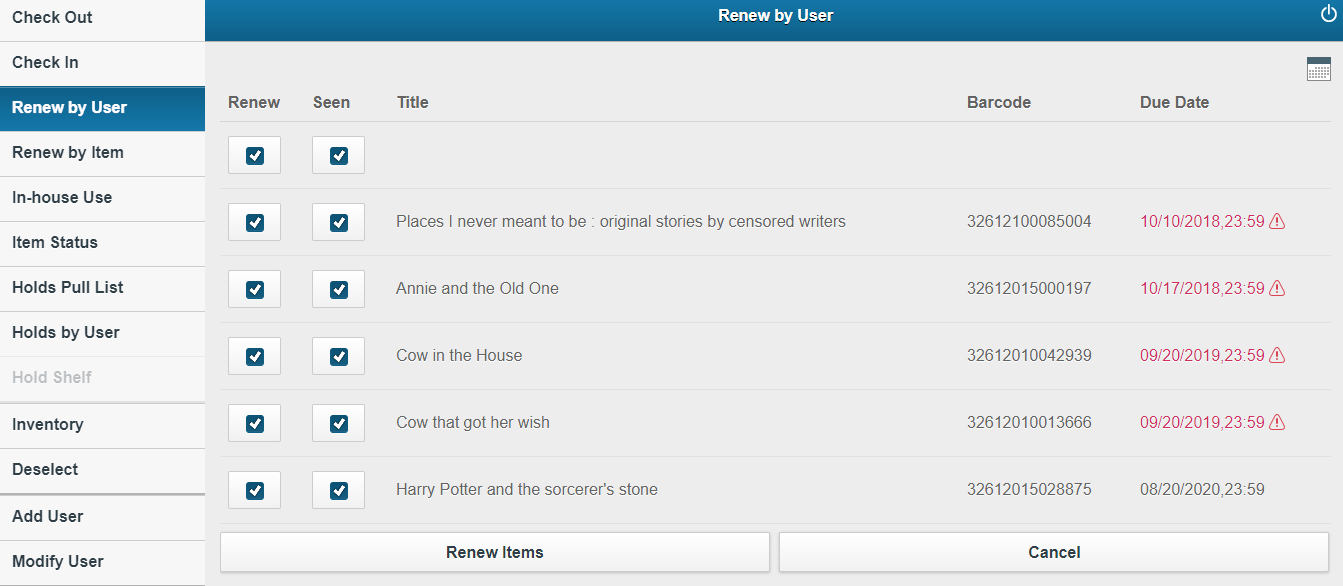
Select whether the items are seen or unseen. 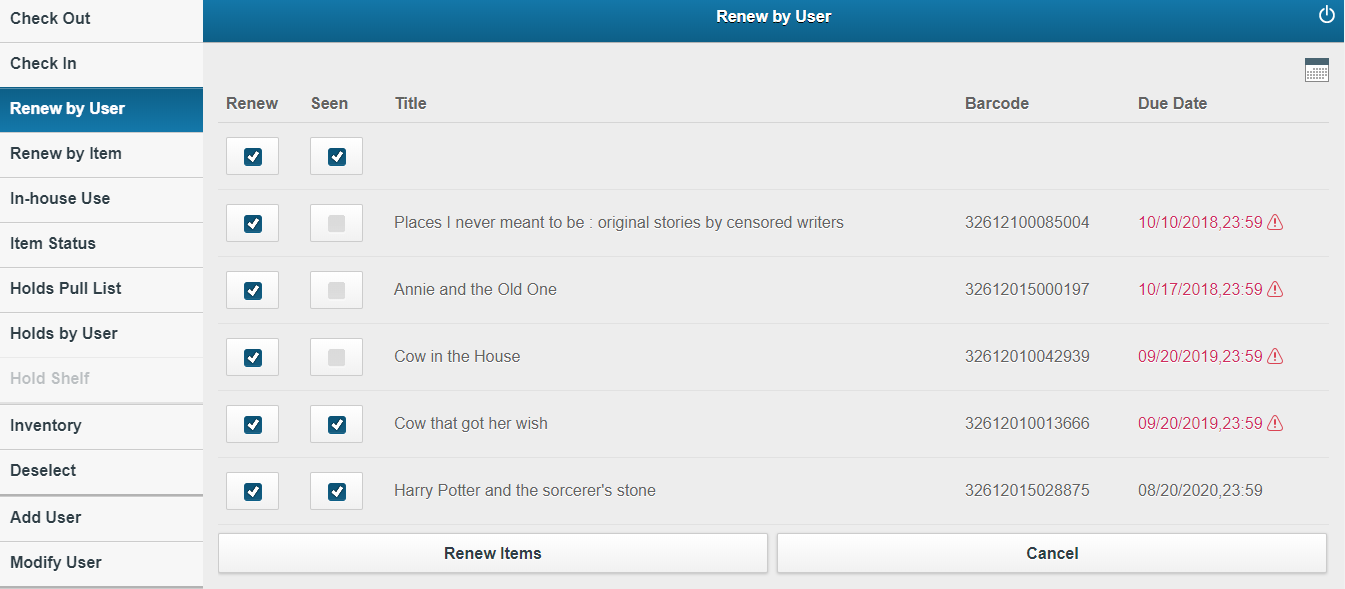 "Seen" would mean the item was brought to you and you saw it before it was renewed. "Unseen" would mean the item was not brought back to you and therefore was unseen.
"Seen" would mean the item was brought to you and you saw it before it was renewed. "Unseen" would mean the item was not brought back to you and therefore was unseen.
You have the option of assigning a specific due date by using the calendar.  Select a date before you attempt to renew. Also, note that the due date you choose can be applied to all of the checkouts or to one specific person only.
Select a date before you attempt to renew. Also, note that the due date you choose can be applied to all of the checkouts or to one specific person only.
Once you are satisfied with your selections, click or tap "Renew Items."
You will then see a list of the items that are renewed.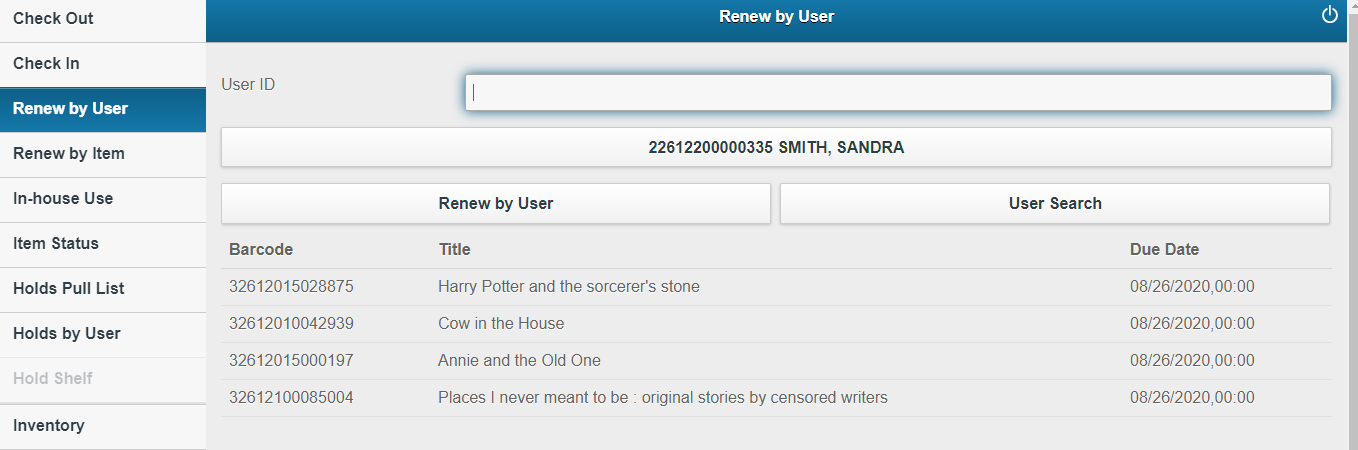
Depending on your policies you may need to use the override code to allow the renewals to complete. Here is one instance where the override code must be used. 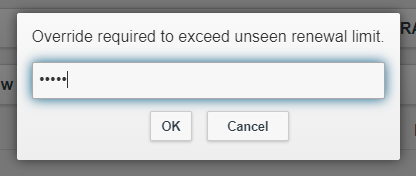
Another option for renewing items is by the item itself, using the Renew by Item button. When renewing by item you will either need to scan the barcode, search for the item via Item Search, or type the barcode manually.
To renew an item, select "Renew by Item" from the side menu. 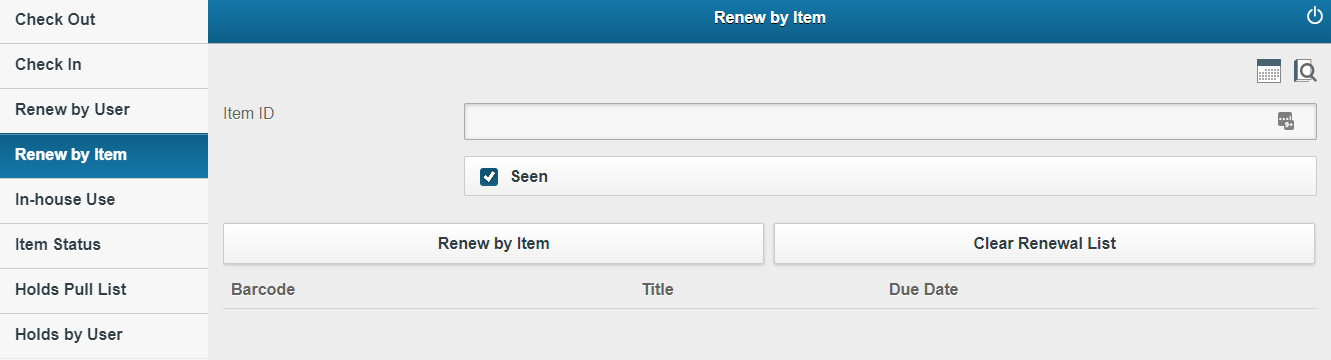
You can choose to edit the due date by clicking the calendar. Remember if editing the due date, the new date must be selected before the item is renewed.
Scan the barcode of the item you would like to renew. 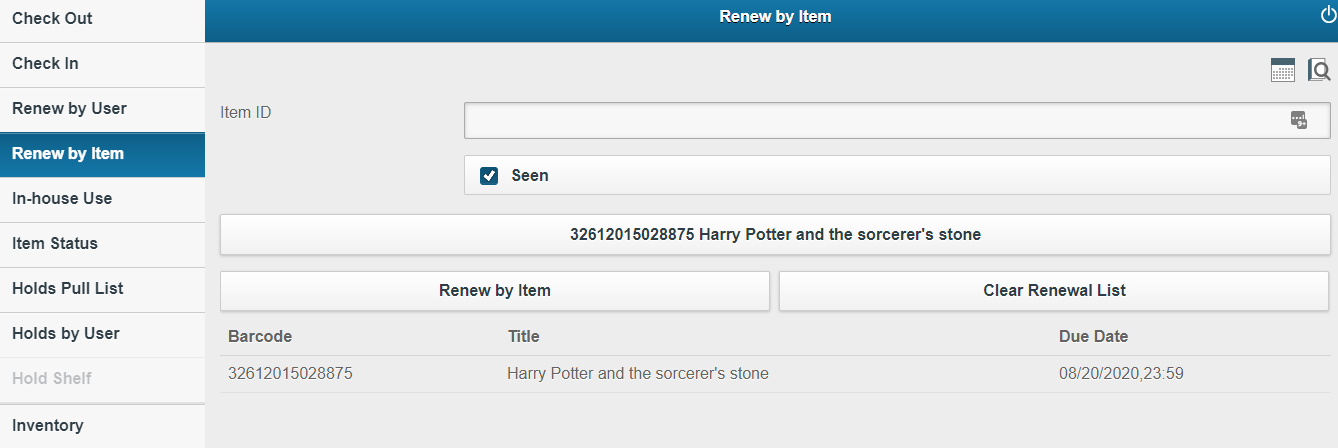 If you don't have the barcode in hand, click the "Item Search" icon to search and select the item you need.
If you don't have the barcode in hand, click the "Item Search" icon to search and select the item you need.![]() If the item was seen (you saw the item) leave the "Seen" box checked, otherwise, you can uncheck the box to represent Unseen.
If the item was seen (you saw the item) leave the "Seen" box checked, otherwise, you can uncheck the box to represent Unseen.
Fetch is avaiable to INFOhio automated schools. If you are an INFOhio school, please log in with your school username/password using the button at the top-left corner of this page.
For more information about Fetch, please visit the Fetch information page or contact INFOhio support at https://support.infohio.org.