This is the Literature Online homepage. Students can browse or search to find the content they need. Advanced Search is also an option for limiting your results by more than one search term. At the top left, you will also see a hamburger menu that offers more site features.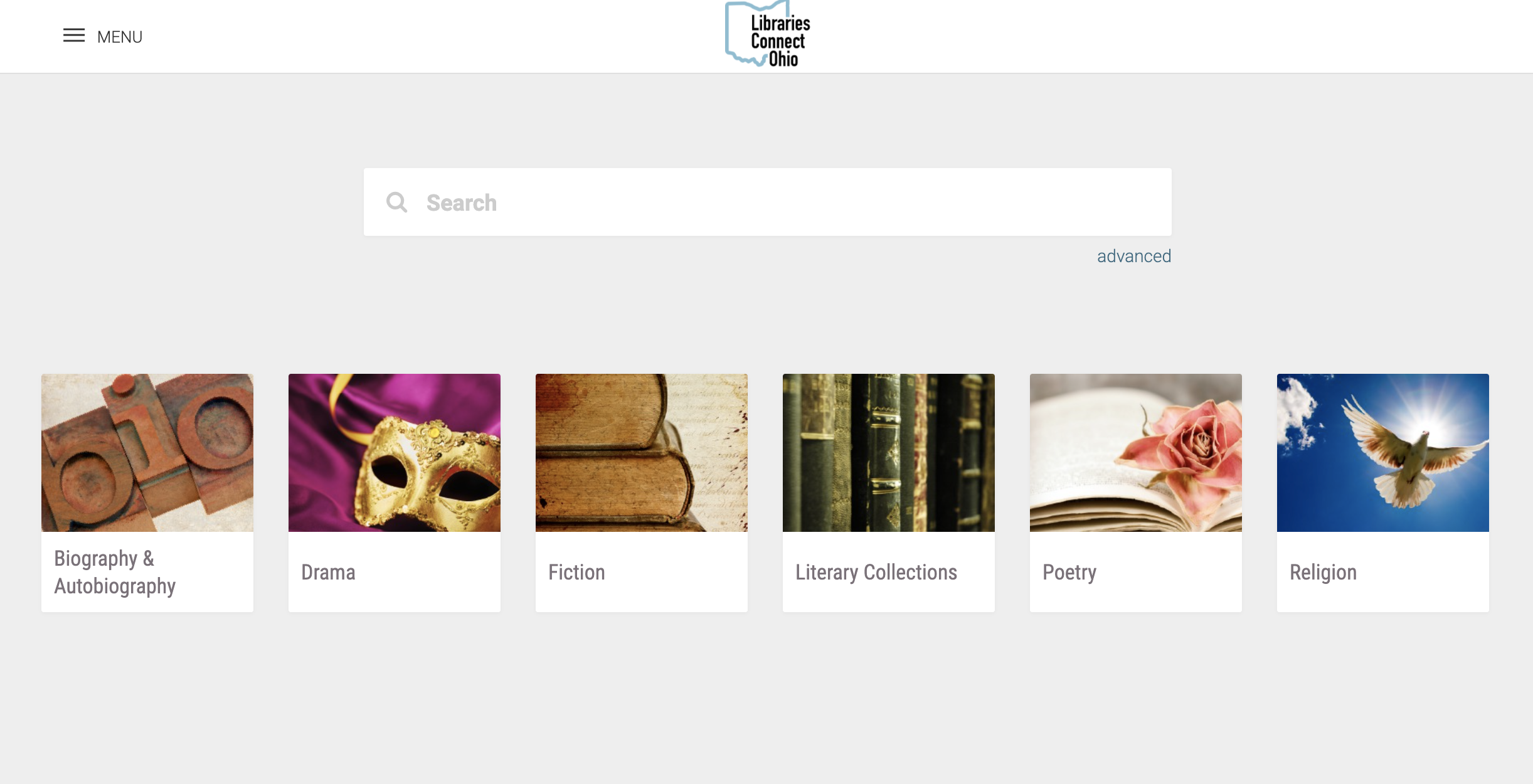
There are several categories or themes on Literature Online. The titles are arranged by themes for easy browsing. The themes probably match many of your units of study or lesson plans. For example, you will find titles to support units on Drama, Poetry, and Fiction.
To find menu features, click the hamburger menu on the left side of the Literature Online homepage (seen above). You will see My Board, Explore, and More. To use My Board you will need to Create Your Profile. In the next lesson, Using the Resources and Tools, details about how to create your profile and use the My Board features are included.
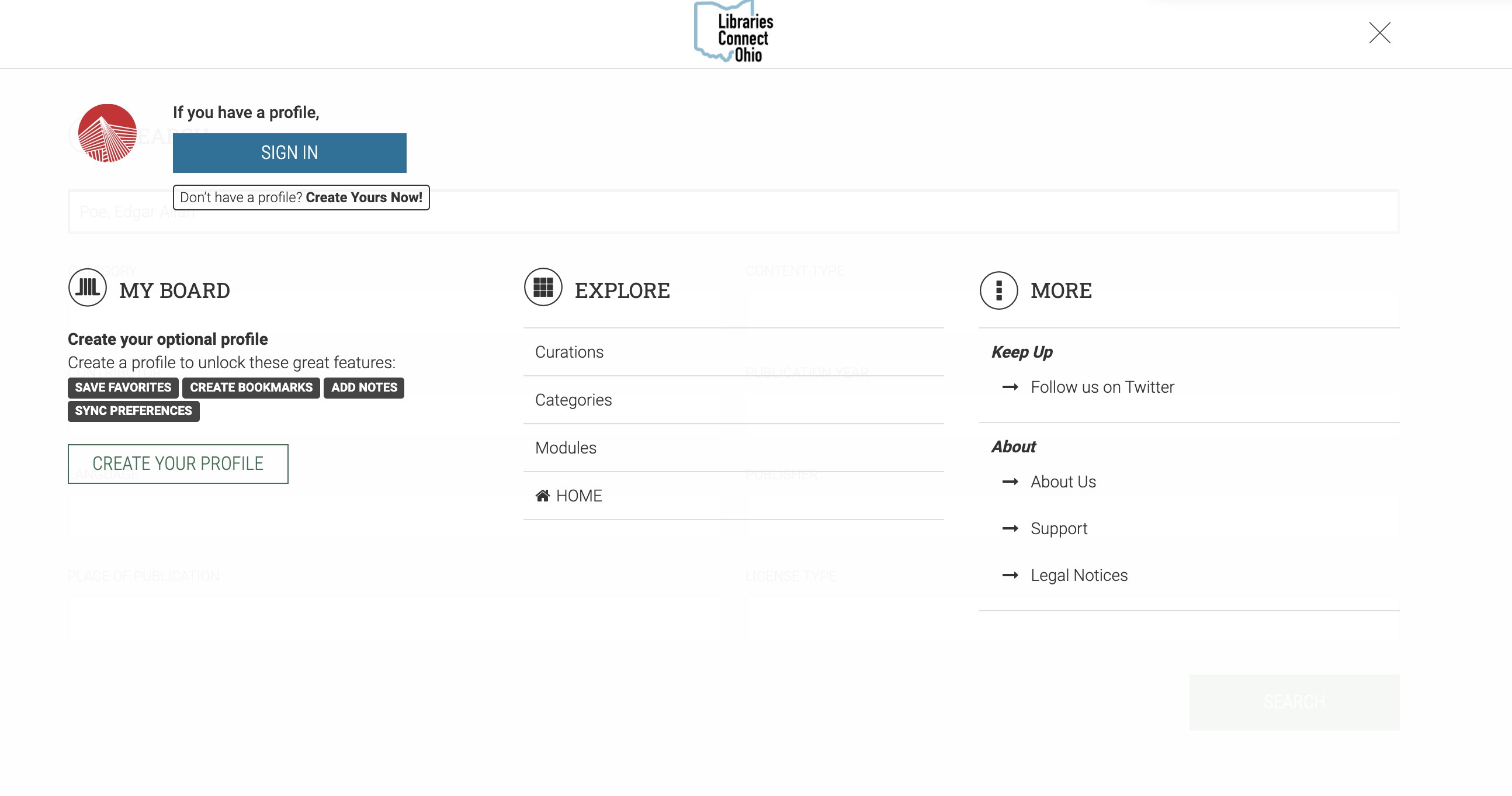
Explore Menu
Within the Explore Menu you can search the database of literature from curations, categories, and modules.
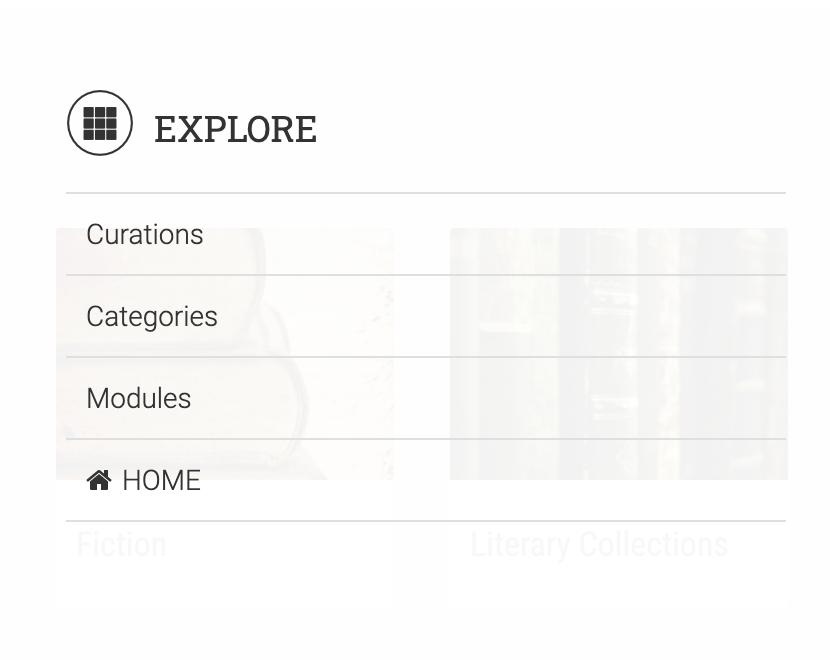
Curations
There are 14 Curations that are a collection of books highlighting a subset of content. The subsets have been combined into topics including African-American Poetry from different times throughout history, American Drama, American Poetry, English Poetry, and more. Typically Curations are created by librarians based on user needs.
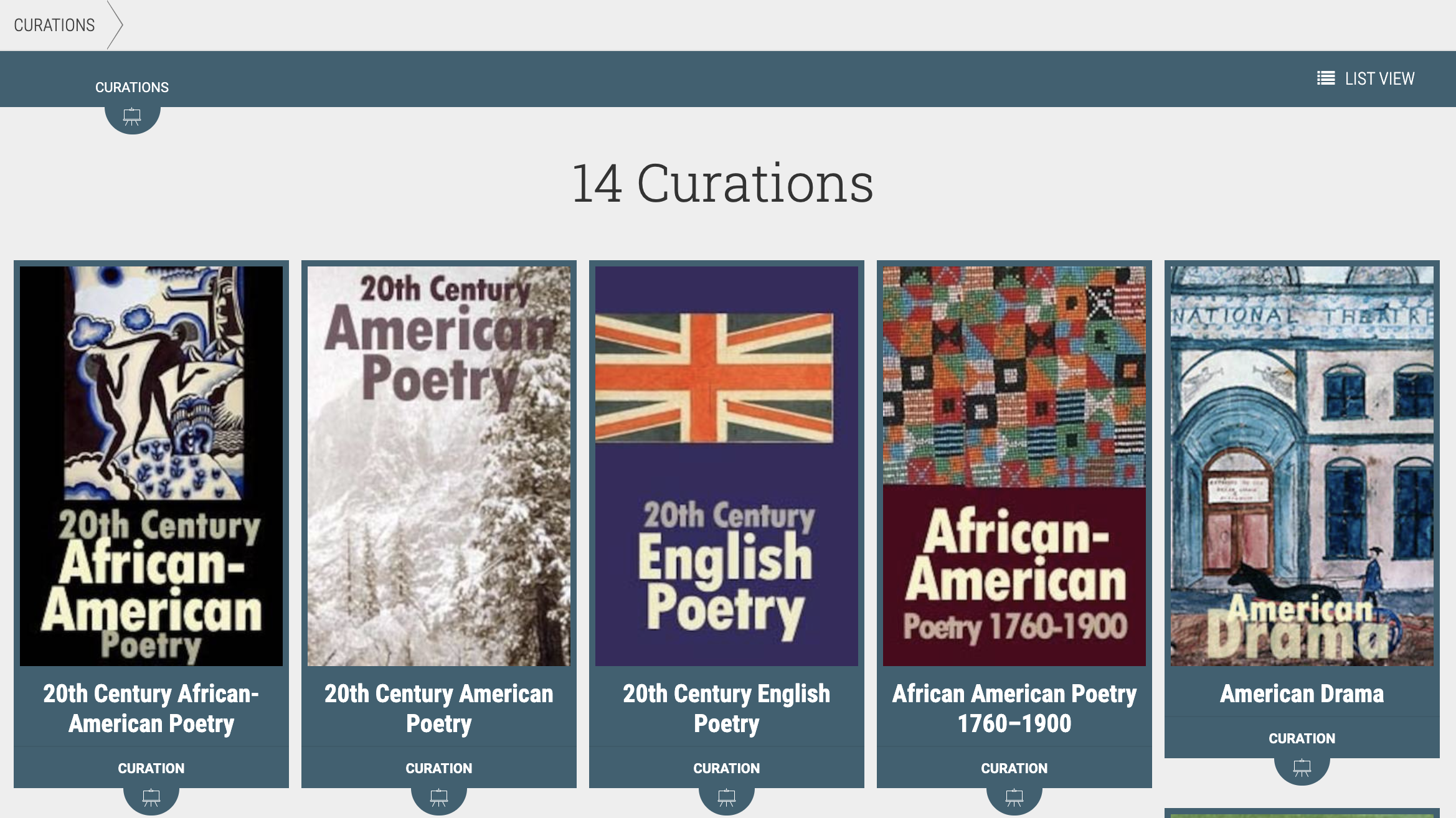
List View vs Grid View
In the top right corner there is an option to view in list view, as seen in the image below, or in grid view as seen above. To see the titles in each curation, simply click the Explore button to the right of the title of the Curation.
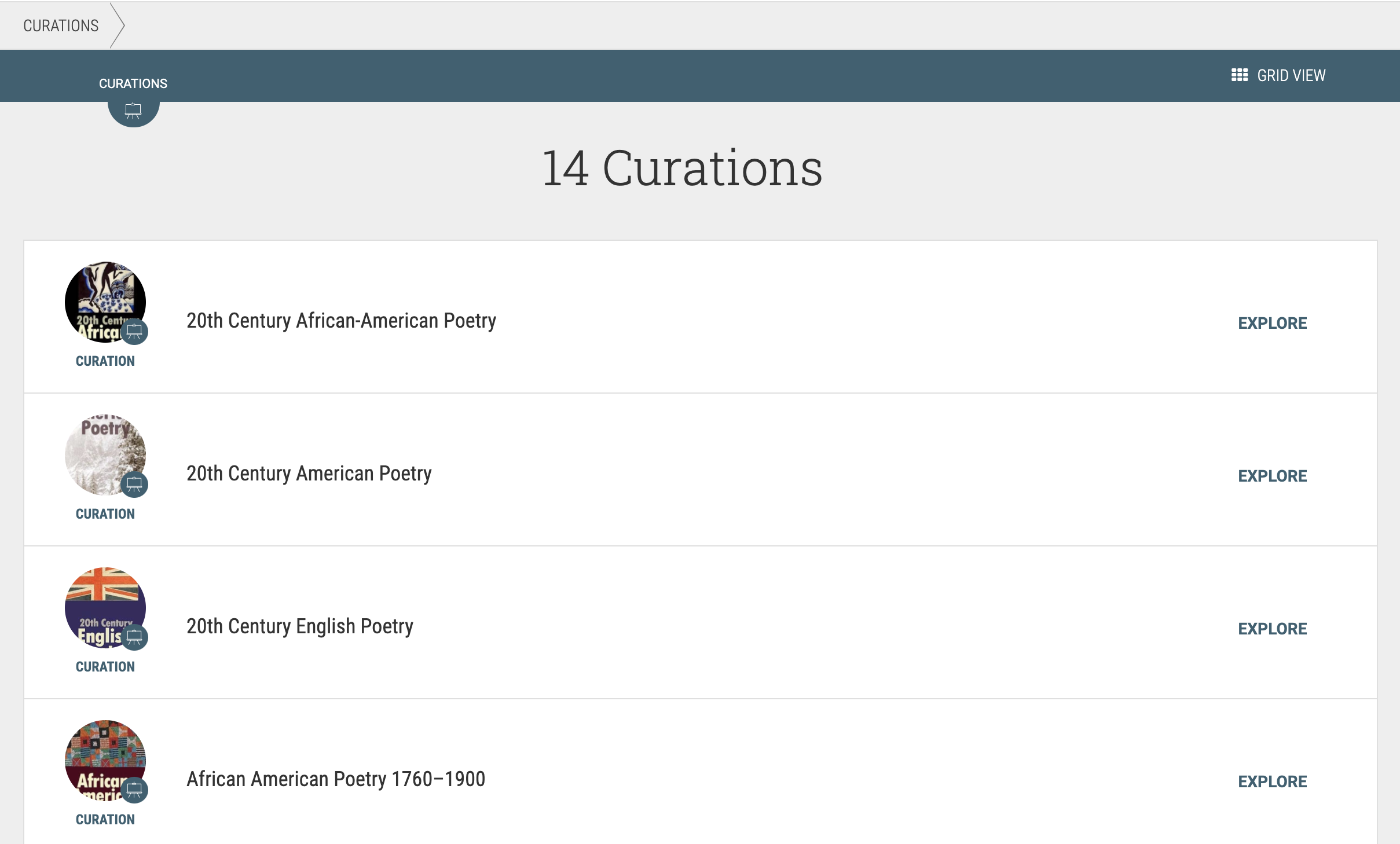
Modules
There are 16 Modules that have been developed by themes. The modules include all of the curations and two additional titles including: American and English Literature Collection, and Bibliography of American Literature.
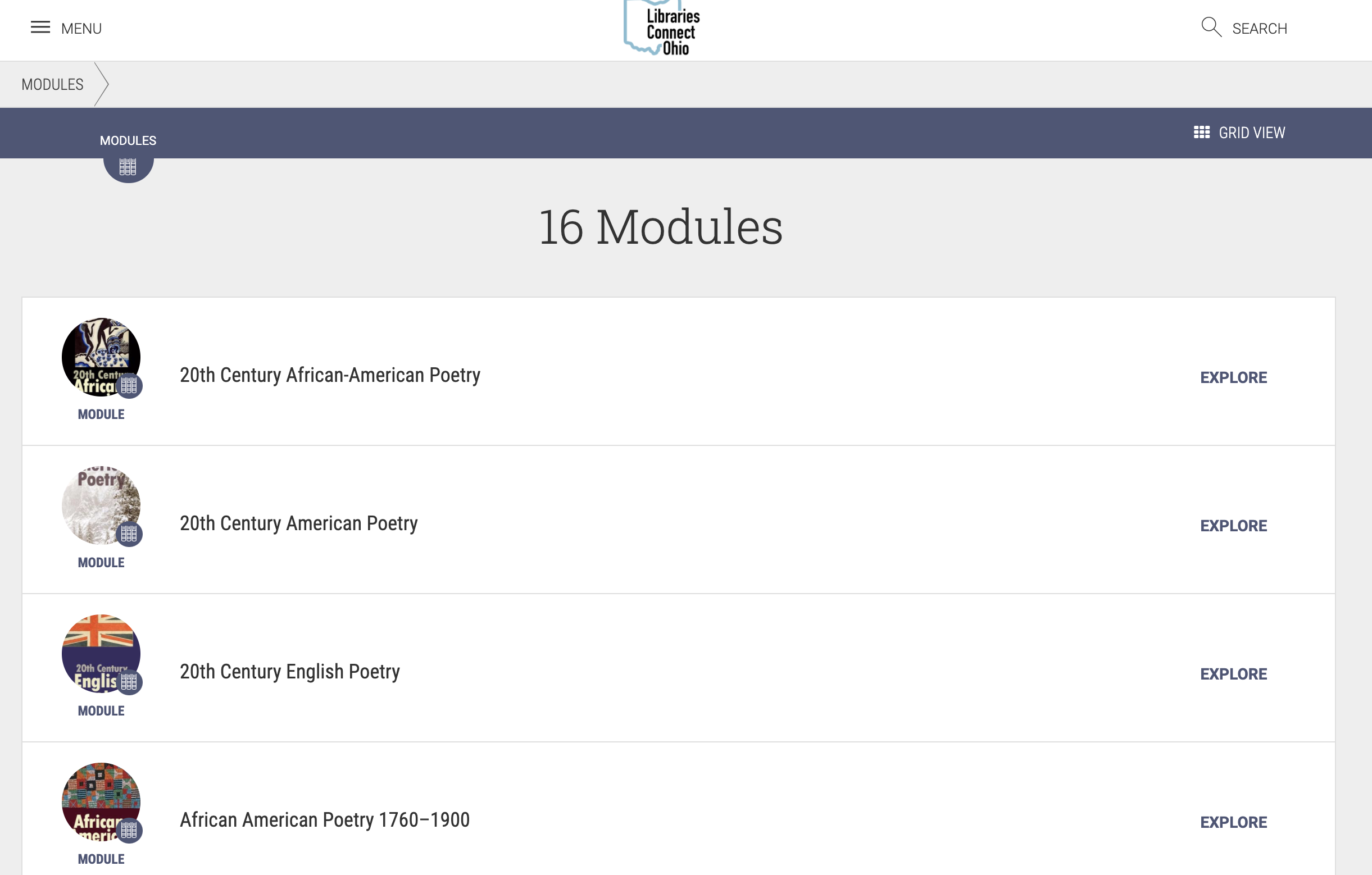
My Board Menu
To use the features within My Board, a user must create a free profile and account. After creating a profile, the My Board Menu features ways that an individual can interact with the content within Literature Online including adding favorites, bookmarks, and creating notes. More details about creating a profile are in the next lesson.
More Menu
The More menu features additional information about this database and a link to follow OhioLINK on Twitter. Click About Us to learn more about OhioLINK and the services they provide. Click Support for help and frequently asked questions about the Biblioboard interface.
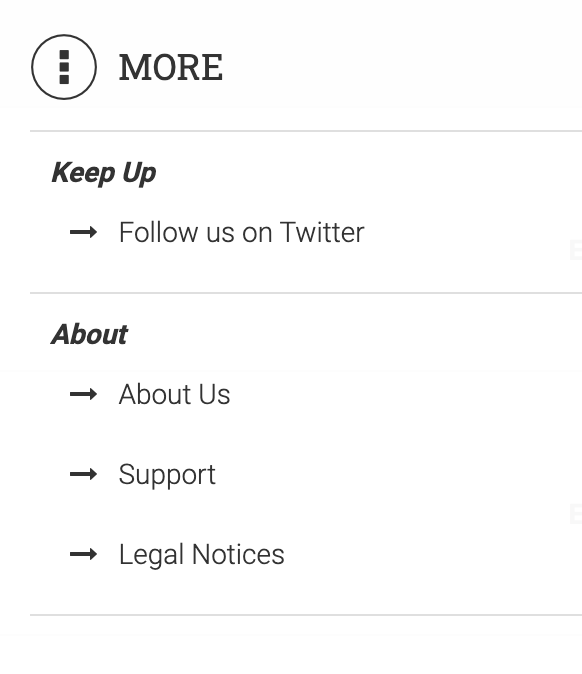
There are three ways to search for content in Literature Online:
Browsing
Categories available for browsing include biography and autobiography, drama, fiction, literary collections, poetry, and religion. By clicking the category, you will find all titles that support that theme. In the example below there are 661 results in the Fiction category.
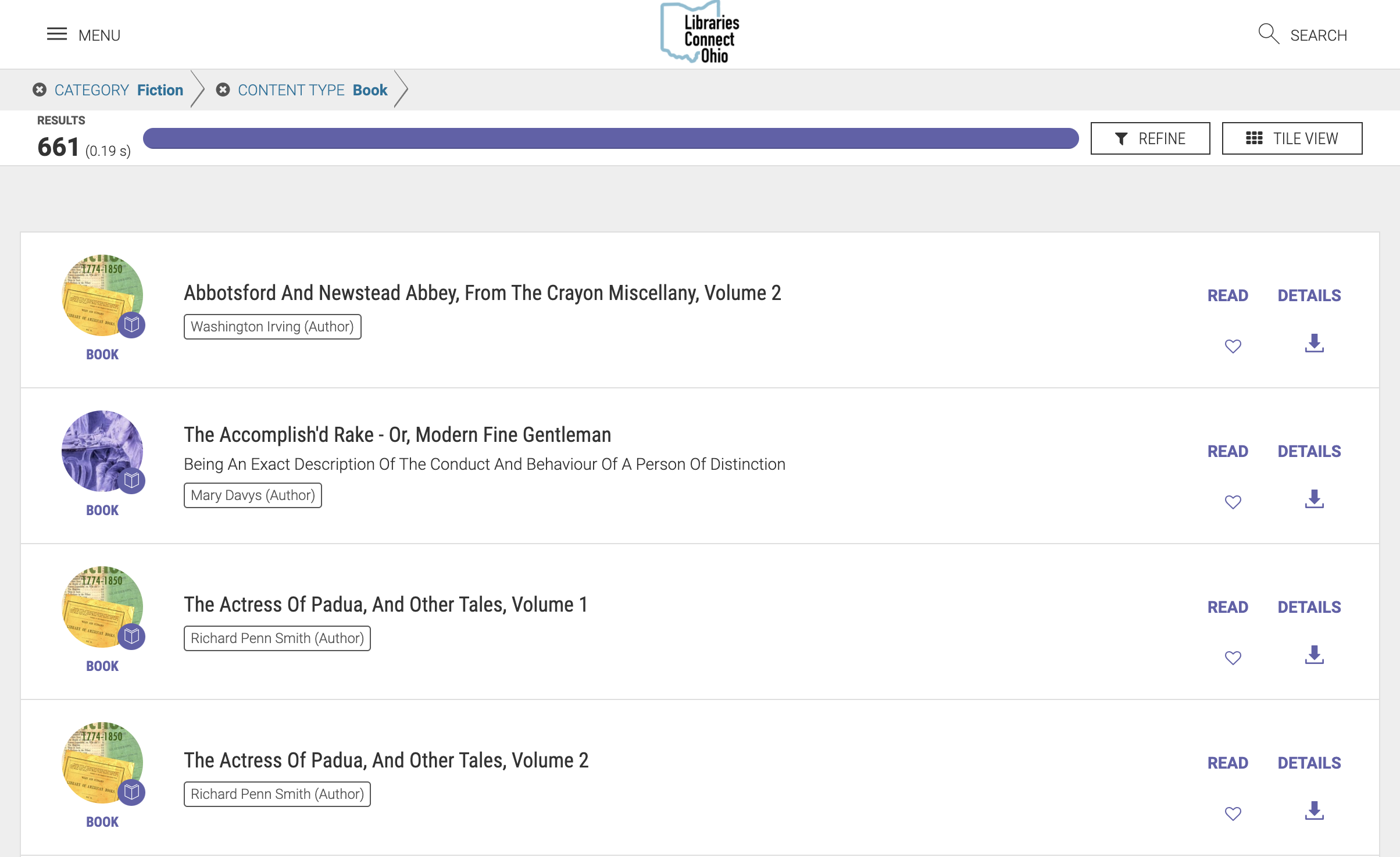
To refine results of a search within the browsing categories, click Refine next to the Tile View button, and the additional search limiters toggle menu appears: Category, Content type, Contributor, Publication Year, Language, Publisher, Place of Publication, Module, and License Type. If you click "Publication Year" there is a choice between 1700s and 1800s, which can be expanded to select specific years.
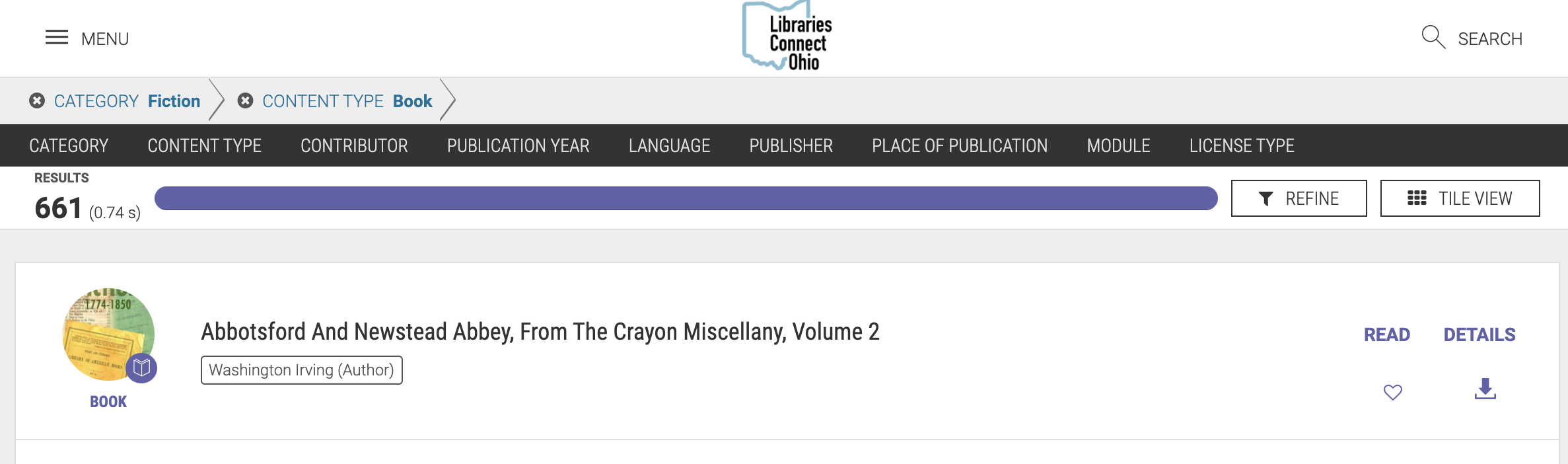
Search
A traditional search bar can be found on the homepage of Literature Online. The example below is a search for Edgar Allen Poe. After typing in the search term, click Enter or Return key and the search results will populate.
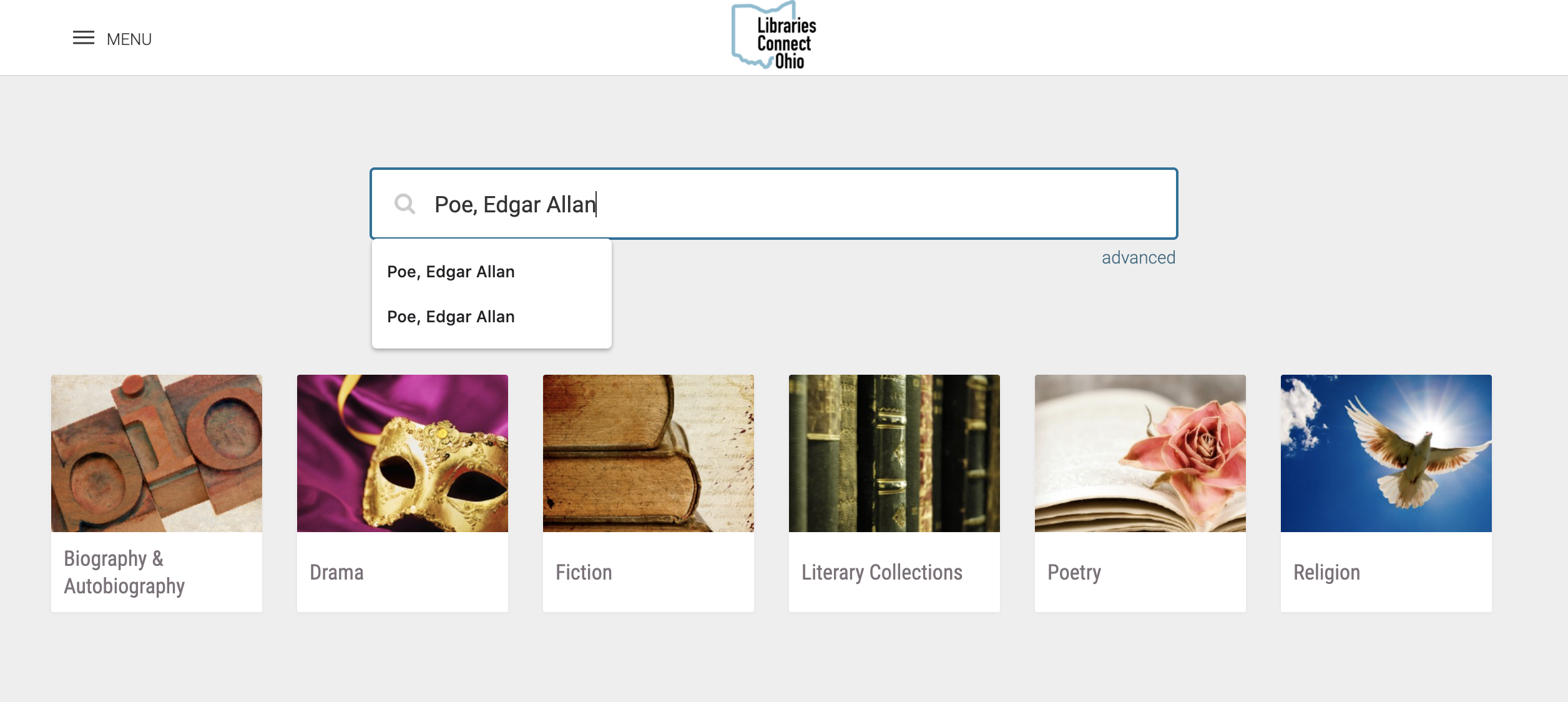
A search bar can also be found in the top right corner of any Literature Online page. To search for a topic, author, or title, click the magnifying glass in the top right corner. This search is simple and provides students search results that pertain to their request.
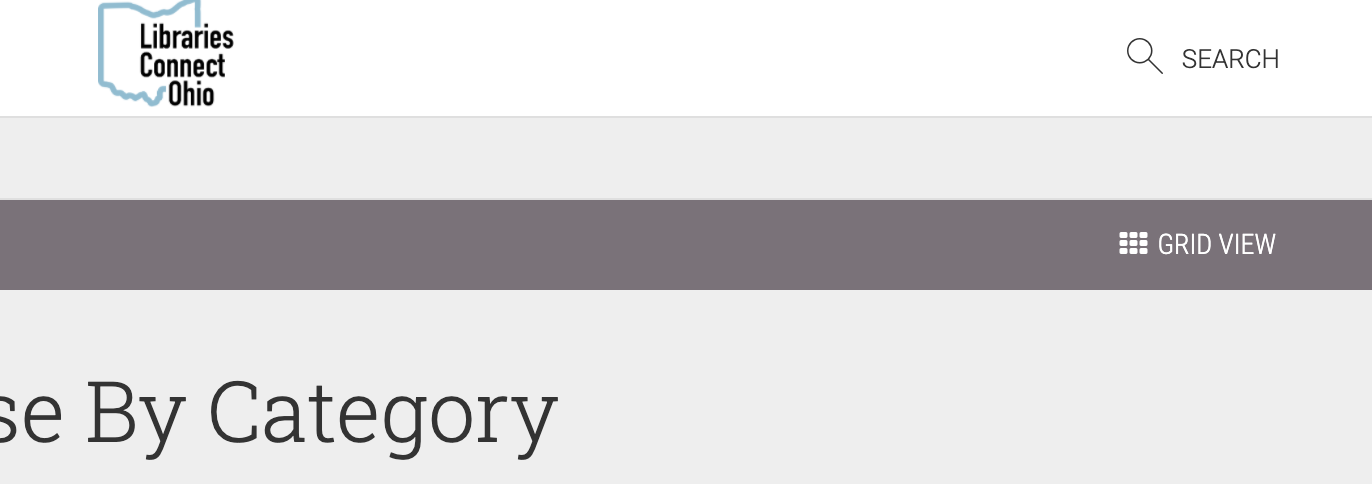
Advanced Search
Advanced Search provides options to limit your search results by category, publication year, publisher, and more. For example you may be teaching about an author who has written in multiple genres. You can search for that author and then limit your results to that specific category or genre.
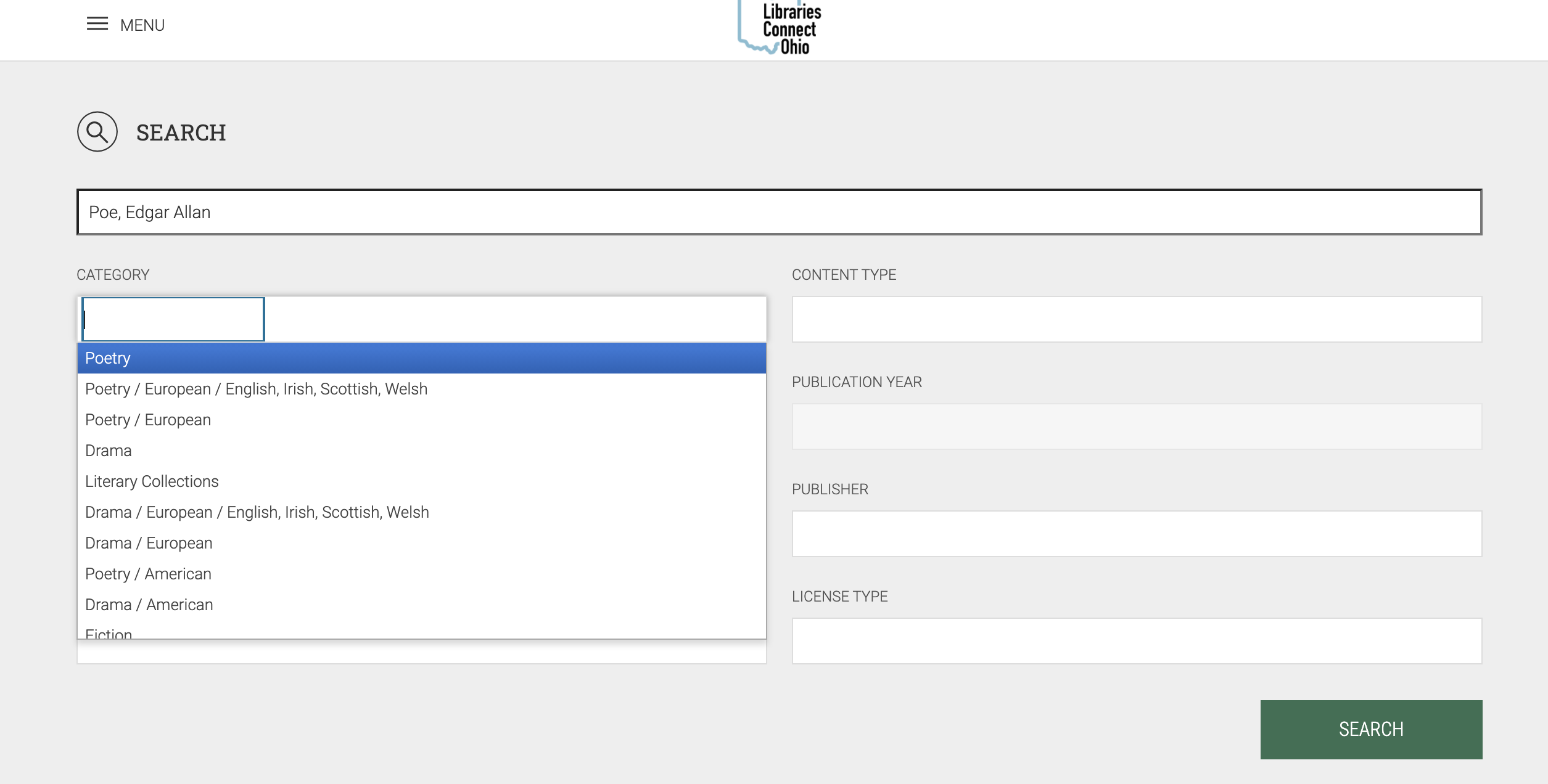
Fetch is avaiable to INFOhio automated schools. If you are an INFOhio school, please log in with your school username/password using the button at the top-left corner of this page.
For more information about Fetch, please visit the Fetch information page or contact INFOhio support at https://support.infohio.org.