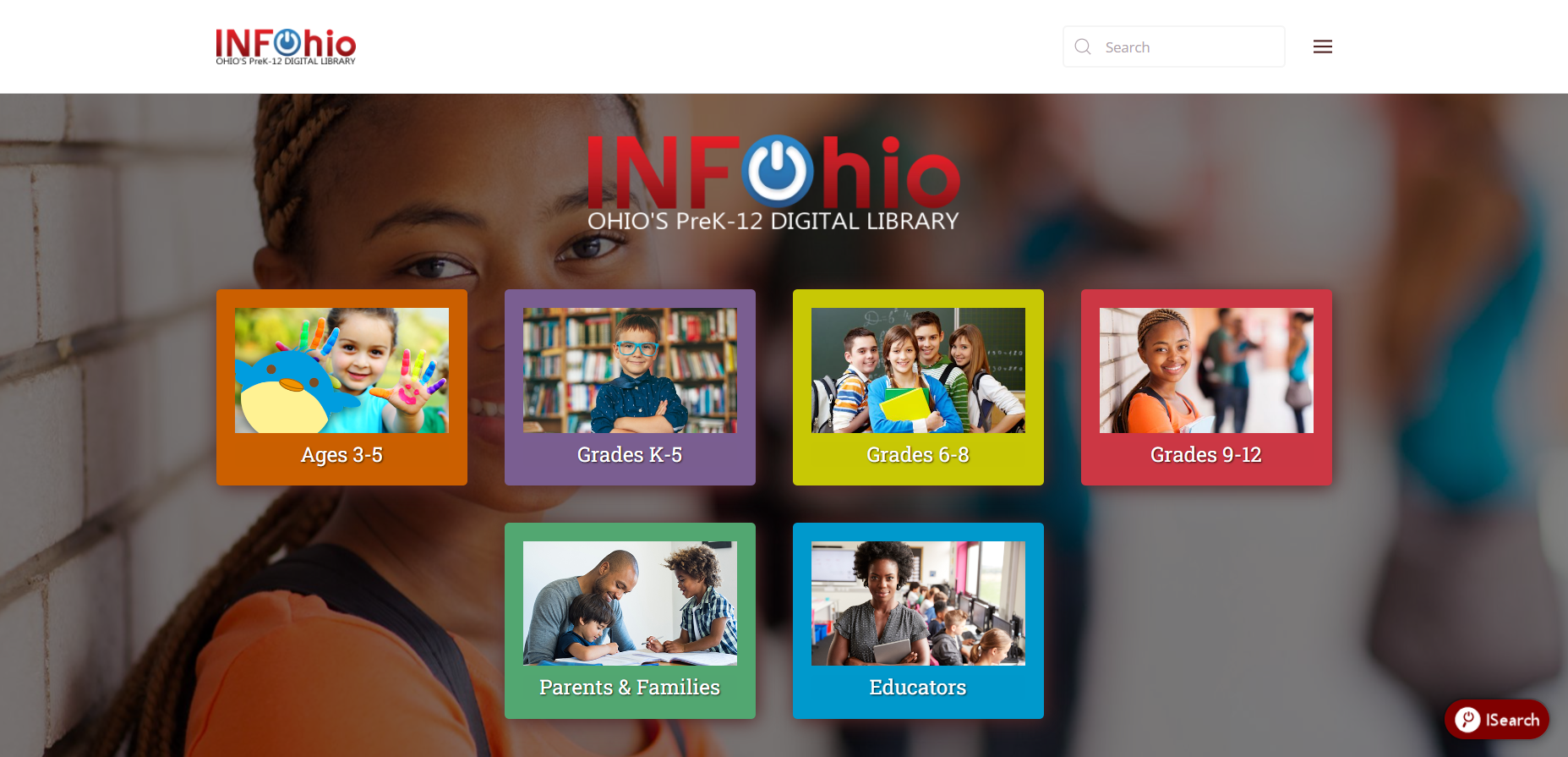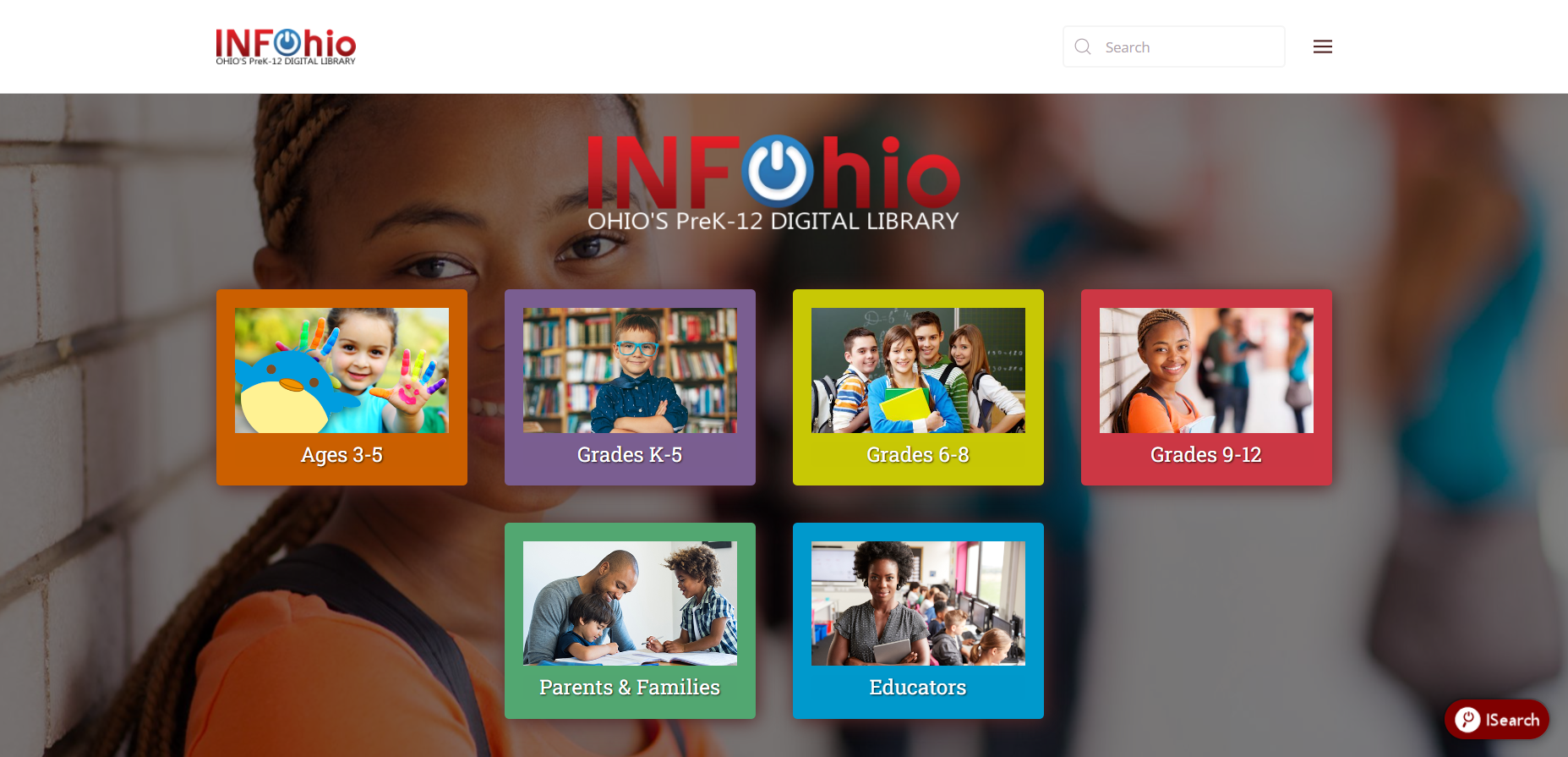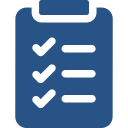
Learning Objectives
- Understand the authentication process used for Ohio access to the INFOhio digital content.
- Successfully change log in accounts based on location when accessing the INFOhio digital content.
- Navigate the INFOhio website to find the content you need.
- Understand the different searches for the Site Search, ISearch, and Educator Tools.
- Identify INFOhio's resources which provide digital content.
- Identify INFOhio's web tools for teaching and learning.
- Locate INFOhio's support page for questions or concerns.
- Stay connected to INFOhio via email, newsletter, or social media.
Using what you have learned in previous lessons, complete the following activities:
- Switch your login to your district or school or to statewide, depending on where you are accessing this course.
- Find resources for the grade you work with on the INFOhio website.
- Locate the training and support or "i" page for a resource that supports the grade you work with. Identify one training or support item there that could help you use it better.
- Download a flyer from Educator Tools that might help you use INFOhio and its resources.
- Use the Site Search to find resources on the site to support blended learning. Try searching for another topic or resource you want to find.
- Use the Quick Links to find Create, Lead, Empower, Ohio. Then, navigate to Book Nook using the Quick Links.
- Explore and find the easiest way for you to go back to the homepage.
- Browse Resources by Subject on the All Resources page. Find your subject or content area and learn more about a resource you could use.
- Visit the Stay Connected page and sign up for the PD mailing list and INFOhio newsletter, and join the INFOhio Community Group in Open Space.