CultureGrams: Kids, States, Provinces, and World editions are reference resources offering grades 3-12 students reliable cultural, geographic, and economic information on 185 countries. Watch the Product Education video to learn more about all four editions of CultureGrams.
You can open CultureGrams editions using a computer, mobile phone, tablet, or other device with internet access. Find CultureGrams editions on a combination of the Grades K-5, Grades 6-8, and Grades 9-12 pages. Use the directions and picture below to learn more about the location of each edition of CultureGrams.
Go to CultureGrams: Kids and States editions using the steps listed below.
Go to CultureGrams: States, Provinces, and World editions using the steps below.
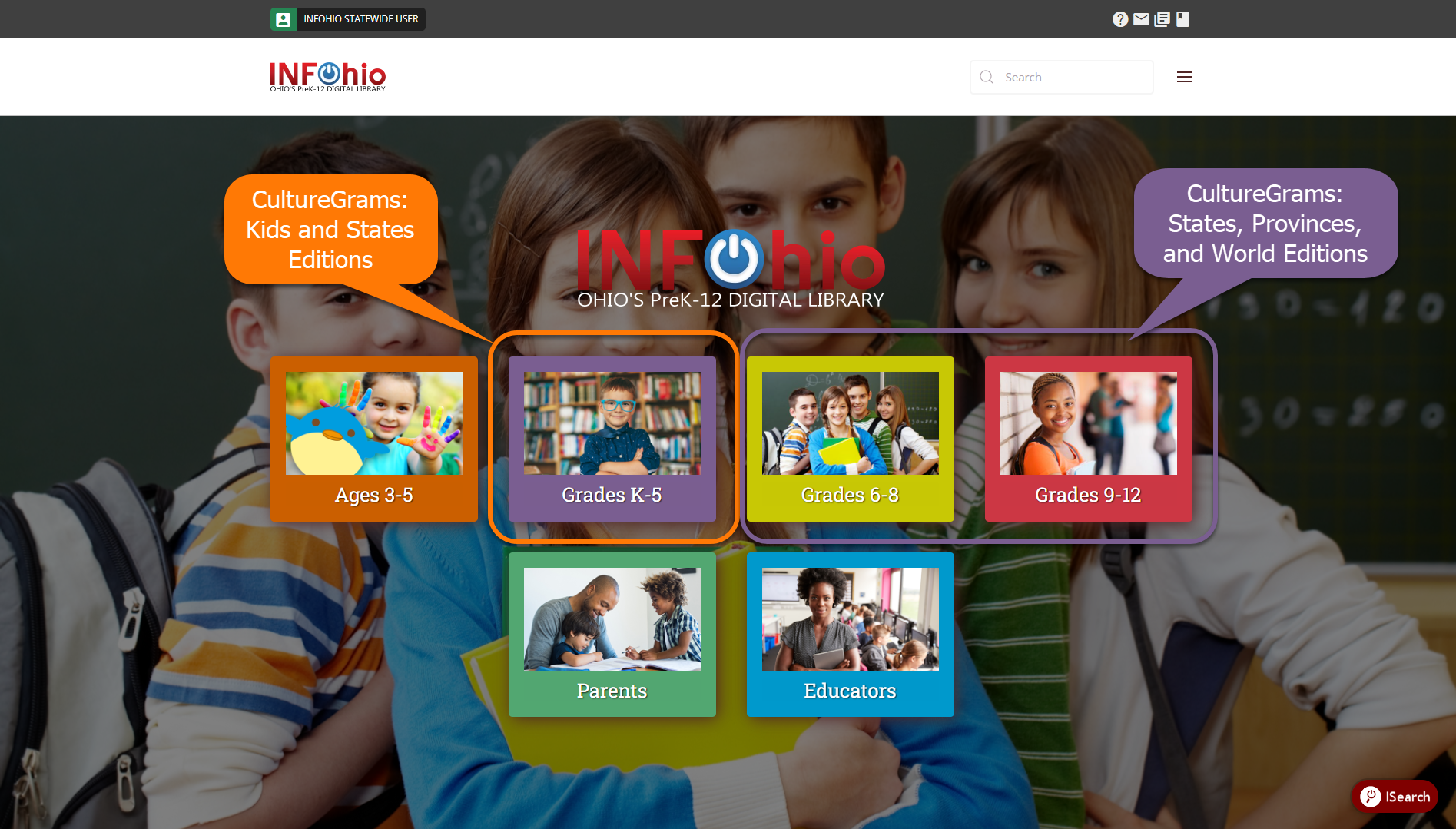
INFOhio's licensed digital content is password-protected to ensure it is only accessible to Ohio educators, families, and students. Sharing the correct link for the content and the resource is important to ensure seamless access. Watch Sharing Links to Licensed Resources to learn how to share CultureGrams: Kids, States, Provinces, and World editions.
Instructional supports allow educators to save, share, download, and print content from CultureGrams. Articles include a text-to-speech option and the ability to translate the text.
Save Content
Save content from CultureGrams to Google Drive. Click Save to Google Drive. Select your Google account and provide your password. Once CultureGrams has linked your Google account, you can use the Save to Drive button as illustrated below.
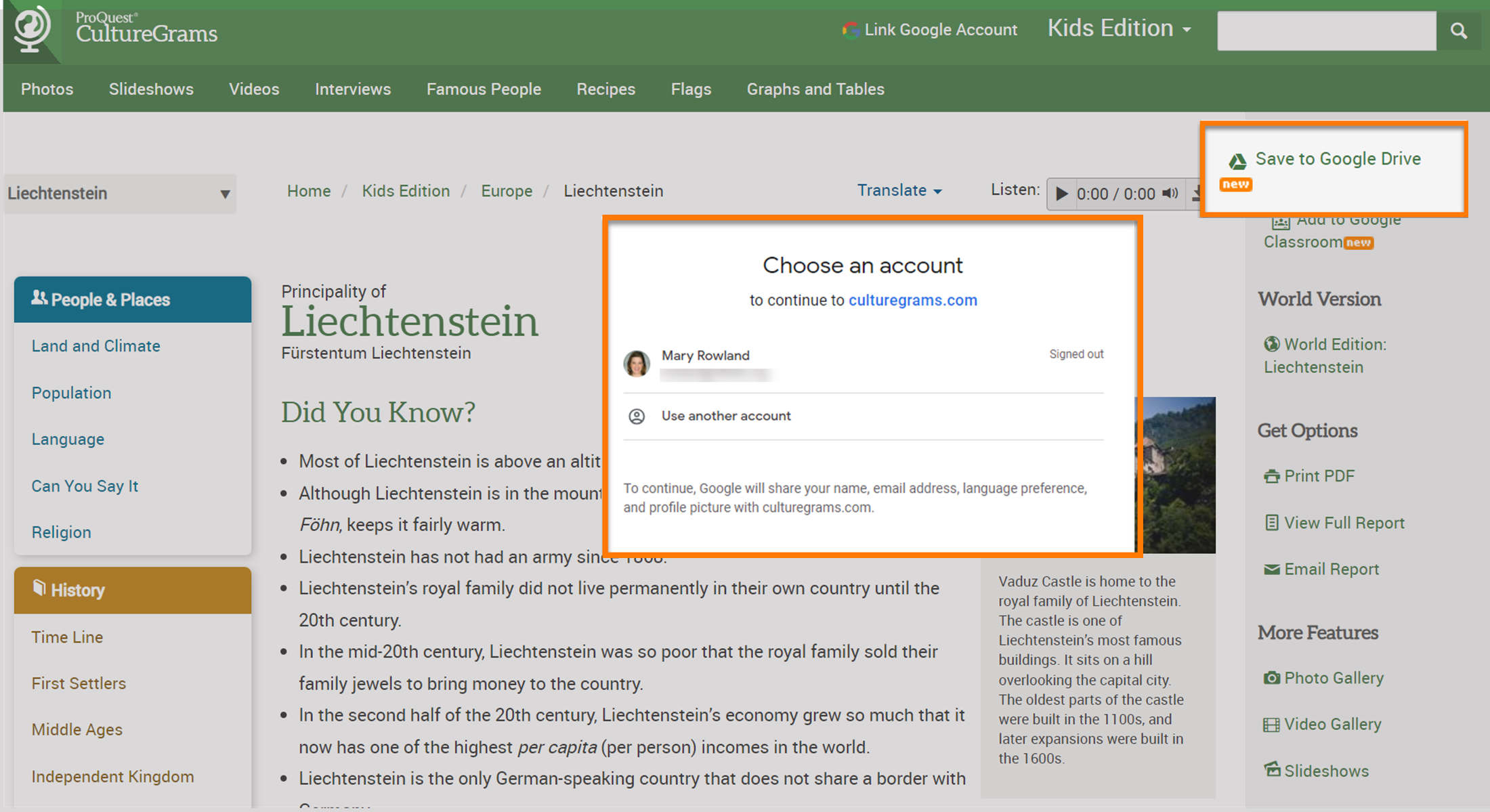
Saved content will appear in your Google Drive as illustrated below.
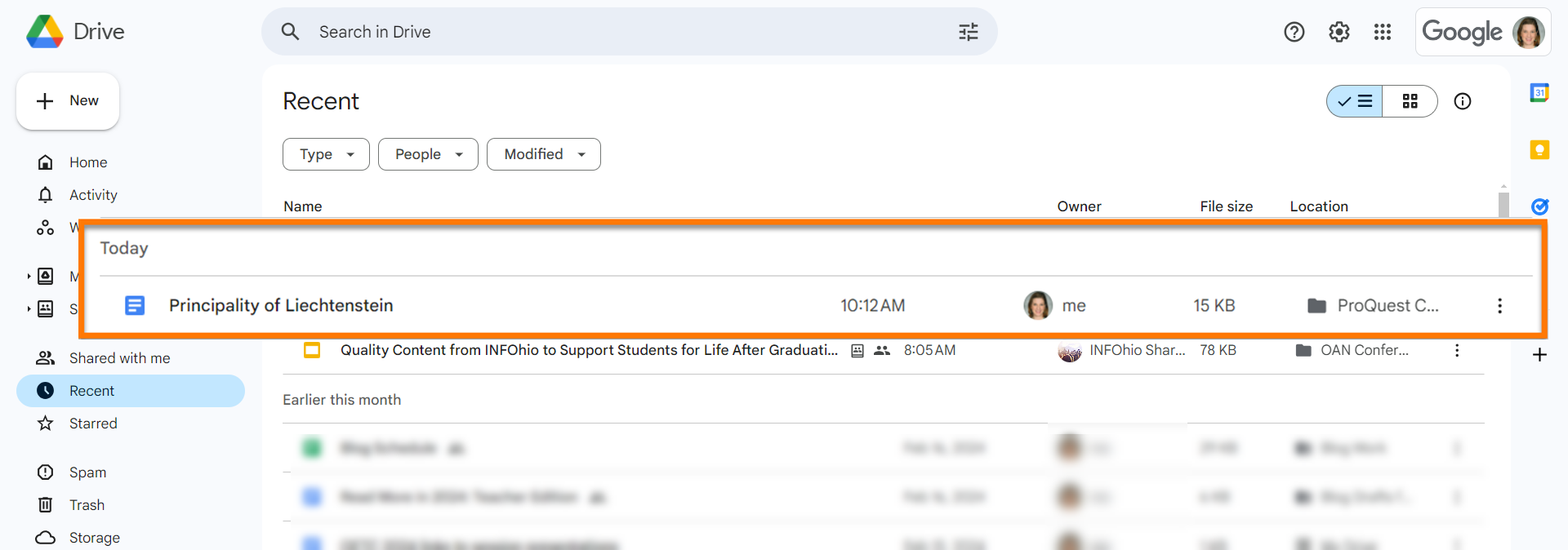
Share Content
Share content from CultureGrams with students using Google Classroom. Please note, that educators need to permit CultureGrams to link to your Google account. Click Add to Google Classroom as illustrated below.
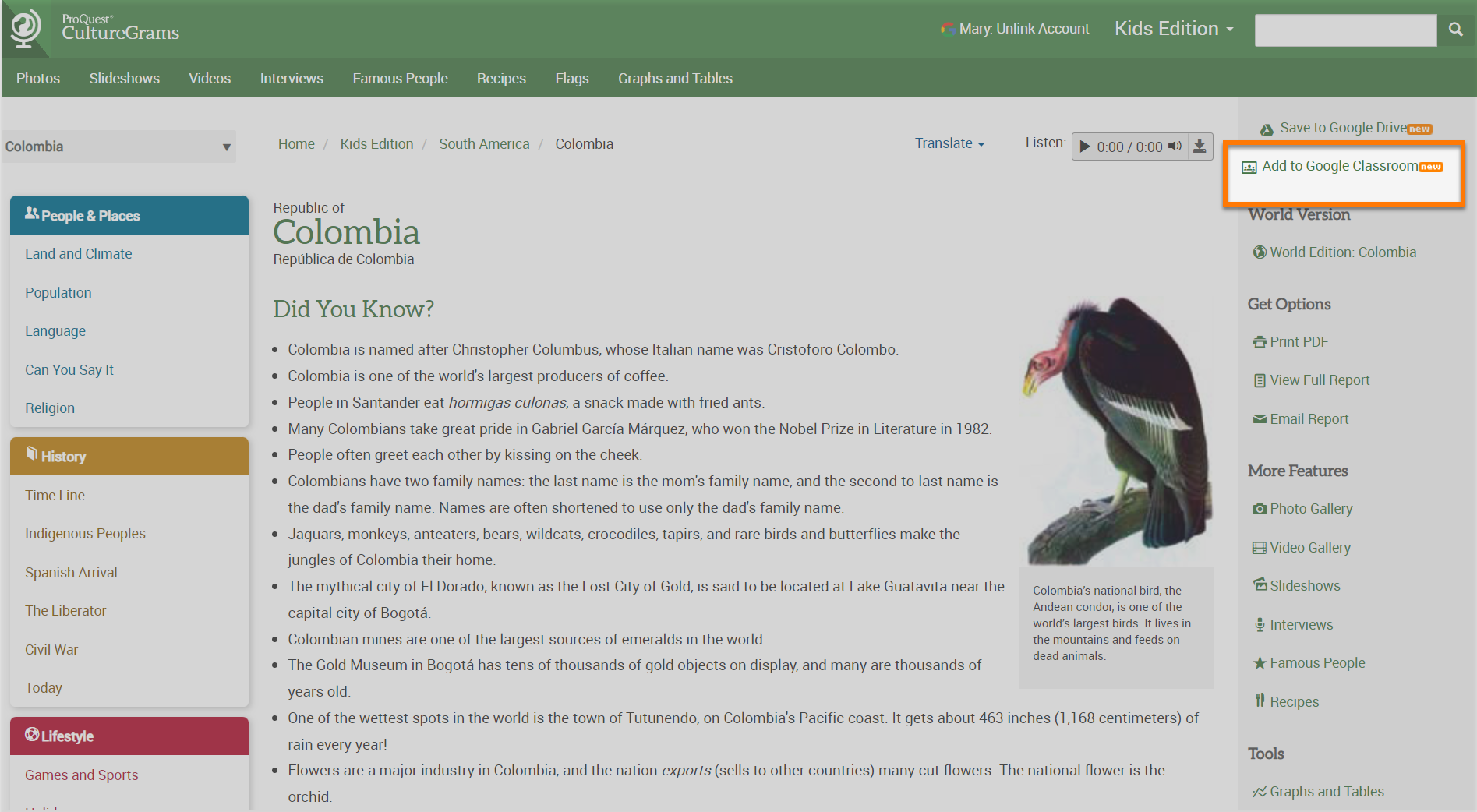
Select the class and choose an action from the pop-up window.
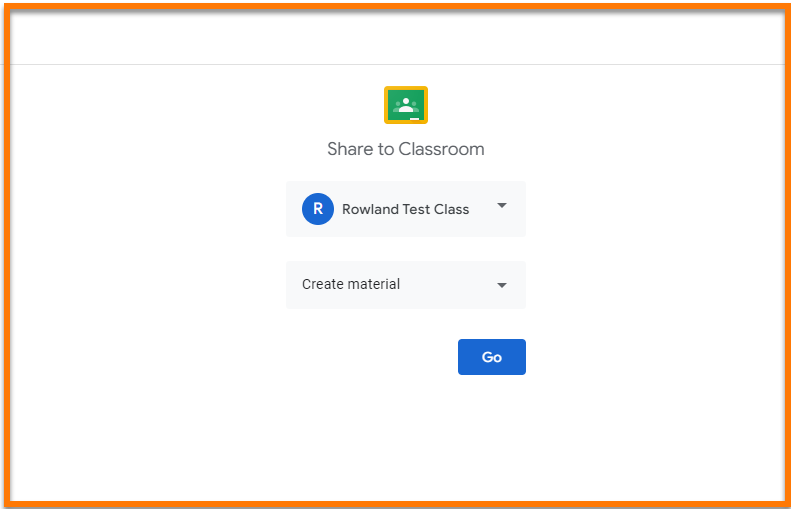
Download and Print Content
Use CultureGrams to find collections of maps, flags, infographics, music, videos, and photos. Many of these files can be downloaded or printed for offline access.
Translate Content
Find Translate in the top right corner. Click the down arrow and select a language. CultureGrams will translate the article from English to the language you select as illustrated below.
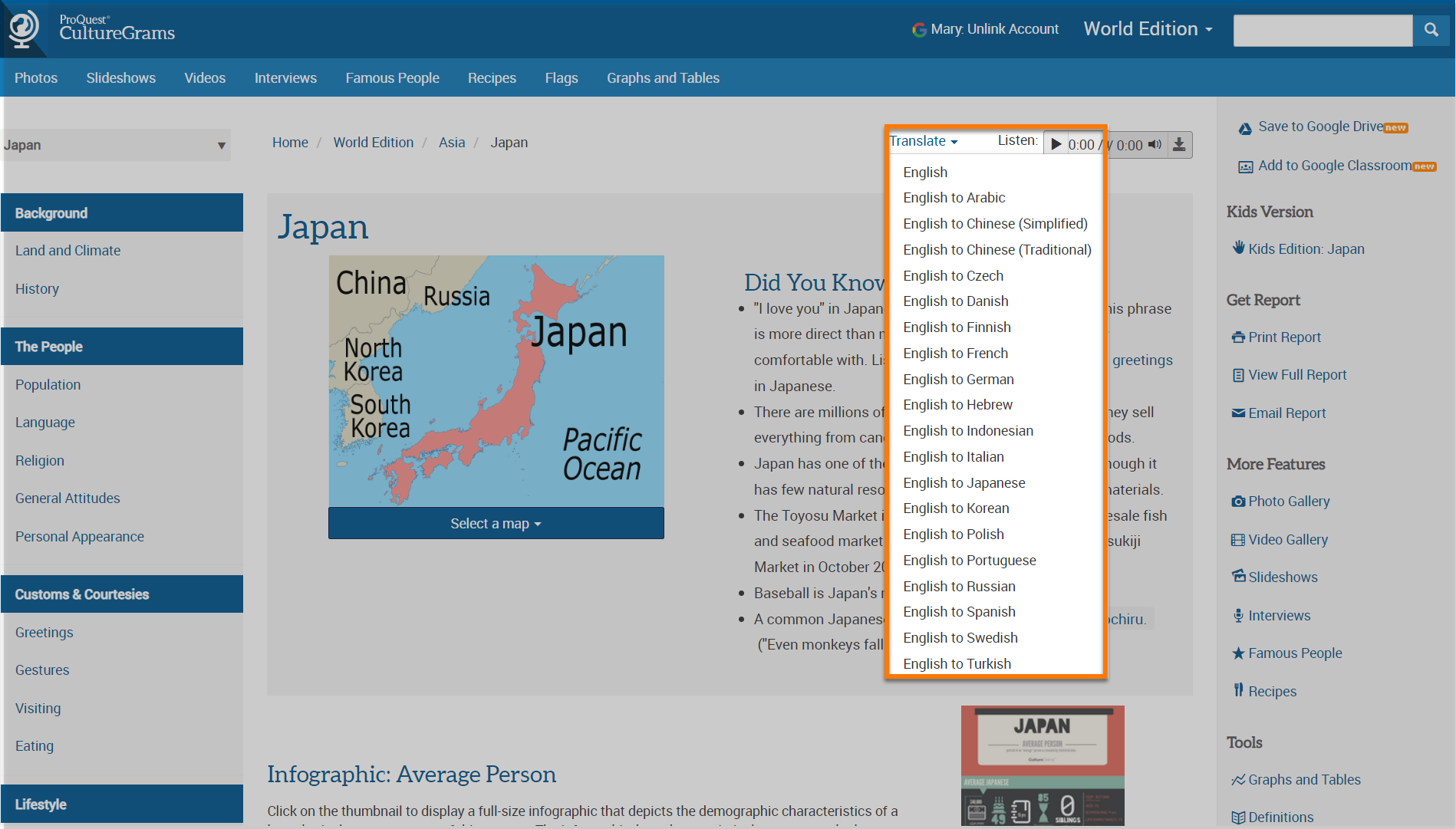
Enable Text-to-Speech
Find the Listen button in the top right corner as illustrated below. Click Listen to hear an audio version of the article. Click the Download icon for an MP3 file of the audio for the article.
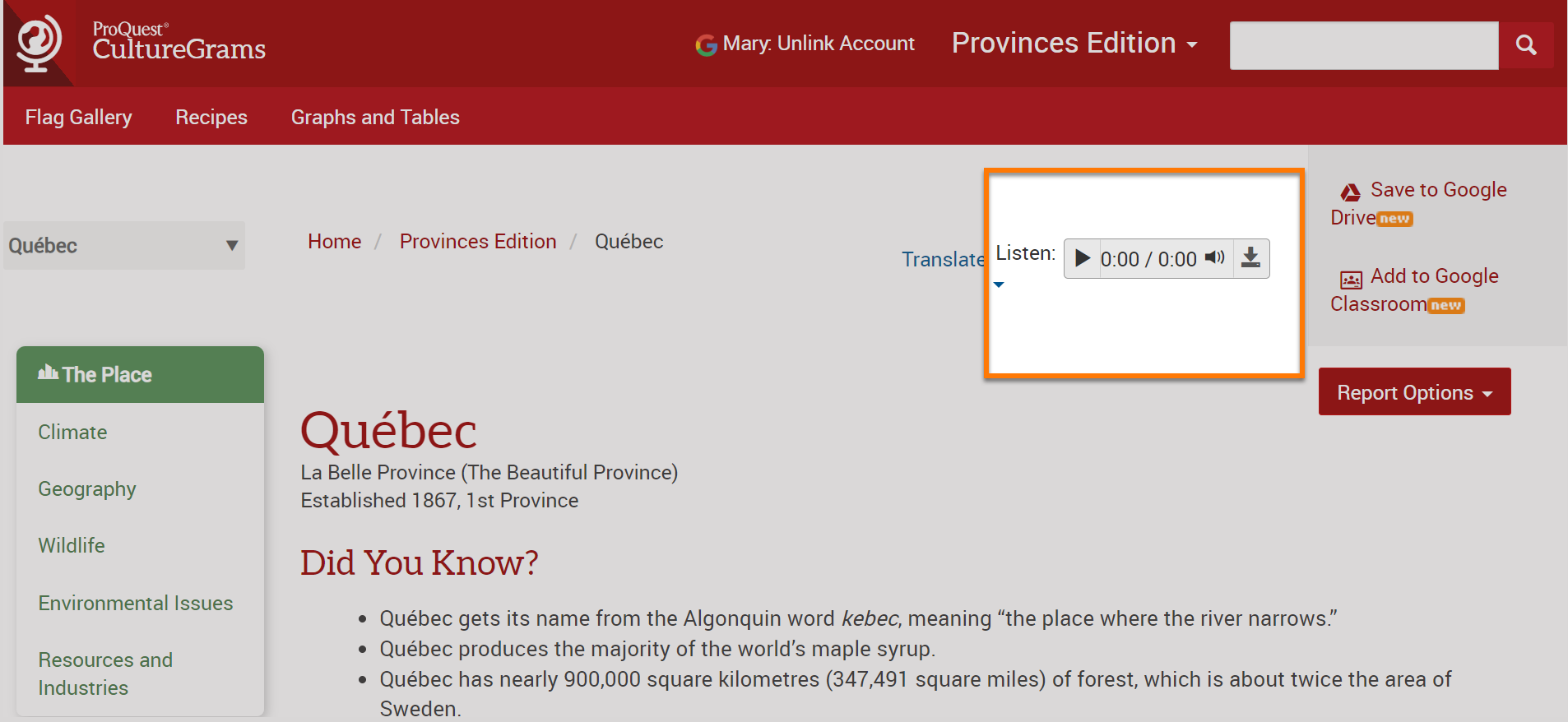
Answer the following questions in the Open Space group titled, CultureGrams: Kids, States, Provinces, and World Editions. Find the discussion post titled Features of CultureGrams editions. Reply to the thread and respond to the other participants' answers.
Fetch is avaiable to INFOhio automated schools. If you are an INFOhio school, please log in with your school username/password using the button at the top-left corner of this page.
For more information about Fetch, please visit the Fetch information page or contact INFOhio support at https://support.infohio.org.